AutoCAD CTB to Rhino
How do I get my AutoCAD CTB line weights and print colors into Rhino? The AutoCAD CTB file is proprietary and compiled. So our script can not read it directly. You will need to manually update a CSV file and use our script to read that file. Our script will change all the layers that match the color in the CTB file to the width that you specify in the CSV file. Here are the details.
AutoCAD CTB
At print time, AutoCAD uses a CTB (Color Table) to set the colors that you see on the display to pen widths on the plot. Color can be set by object or to the layer that the object is assigned. It is this table that you can assign the AutoCAD Color Index (ACI) to the print width in mm.
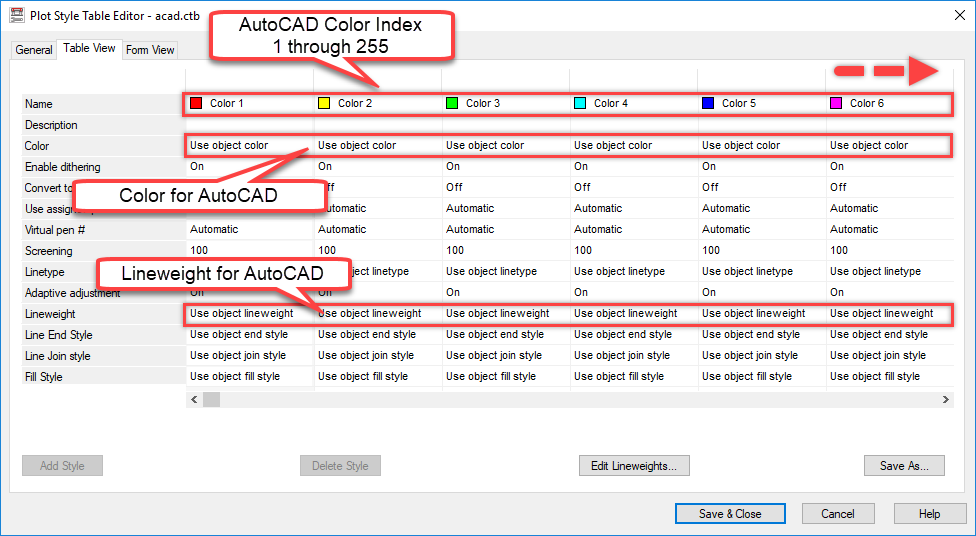 If the objects color or layer color is set to ACI of 1 or red, then it will be plotted with the pen weight that is set in the CTB file.
You can have a library of many CTB files that configure the plotting of red differently. For example, ACI 1 or Red may plot with a pen weight of .5mm and color of red in one CTB, and pen weight of .25 and color of gray in another. The CTB that is assigned at plot time will determine this.
If the objects color or layer color is set to ACI of 1 or red, then it will be plotted with the pen weight that is set in the CTB file.
You can have a library of many CTB files that configure the plotting of red differently. For example, ACI 1 or Red may plot with a pen weight of .5mm and color of red in one CTB, and pen weight of .25 and color of gray in another. The CTB that is assigned at plot time will determine this.
Rhino Print Settings
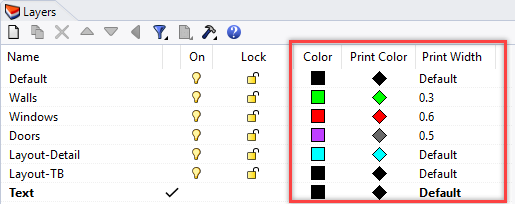 When you are working in Rhino, you may want to assign these settings to your Rhino model. However, Rhino can not open the CTB file. In Rhino, print color and print width are assigned to the layer or the object.
So to use these AutoCAD settings, you will need to assign the color and print width to the layer.
When you are working in Rhino, you may want to assign these settings to your Rhino model. However, Rhino can not open the CTB file. In Rhino, print color and print width are assigned to the layer or the object.
So to use these AutoCAD settings, you will need to assign the color and print width to the layer.
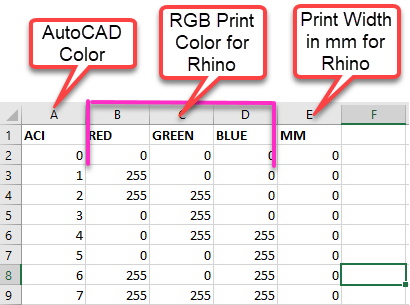 Settings in the CSV file are used as input for the script. The script sets the print width of layer, based on the color that is assigned to that layer. The script converts the ACI color to RGB value and processes the layer table, setting all layers that have the RGB color to the RGB color and print width in your CSV table. This is as close as we can get to the CTB behavior in Rhino.
Settings in the CSV file are used as input for the script. The script sets the print width of layer, based on the color that is assigned to that layer. The script converts the ACI color to RGB value and processes the layer table, setting all layers that have the RGB color to the RGB color and print width in your CSV table. This is as close as we can get to the CTB behavior in Rhino.
How It Works
This script requires Rhinoceros for Windows, version 5 or later.
- Download the SetACADPrintInfo.ZIP.
- Unzip into a folder on your Desktop.
- Edit the CSV in Excel or text editor. The settings in the AutoCAD CTB file will need to be transferred into a CSV file. At the time this script was written, there was not CTB to Txt conversion available.
- Drag and drop for RVB on to your Rhinoceros for Windows application.
- Type SetAcadPrintInfo.
- You will need to run this script any time you add a new layer. Run the script in future sessions by typing SetAcadPrintInfo.