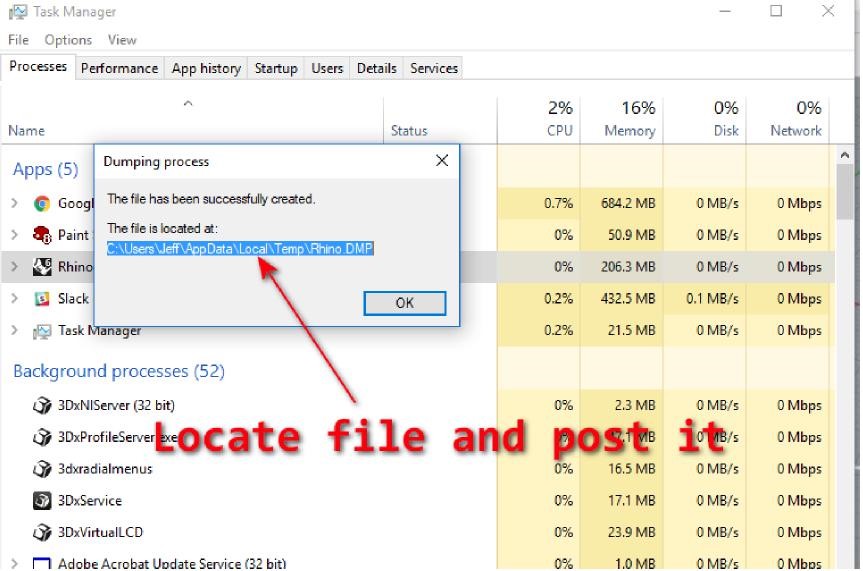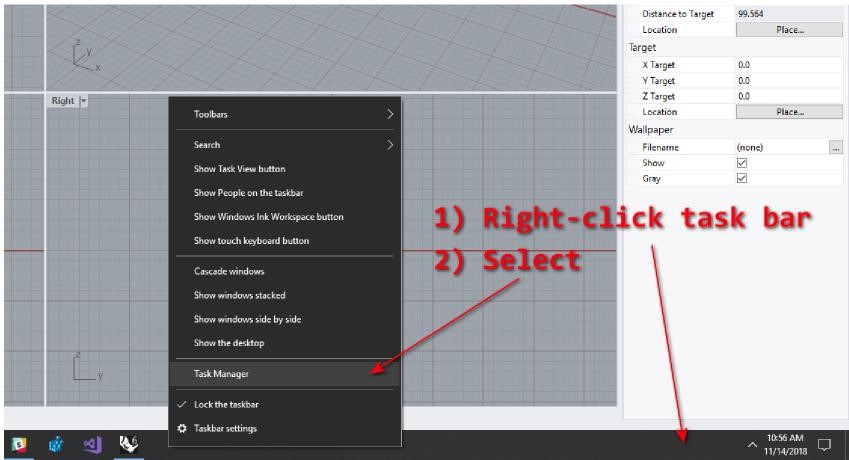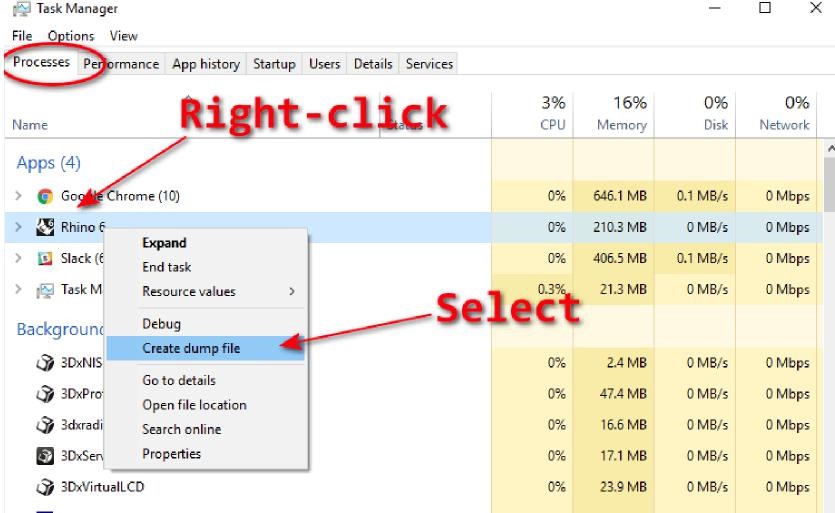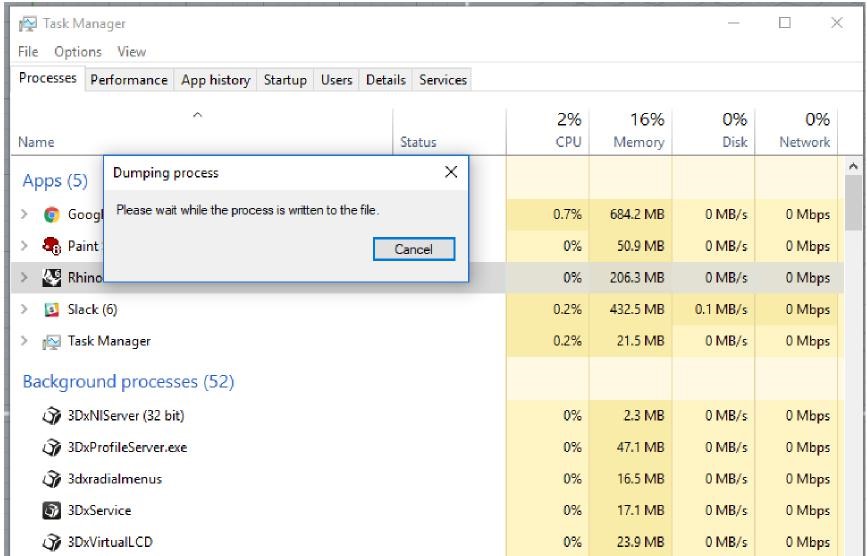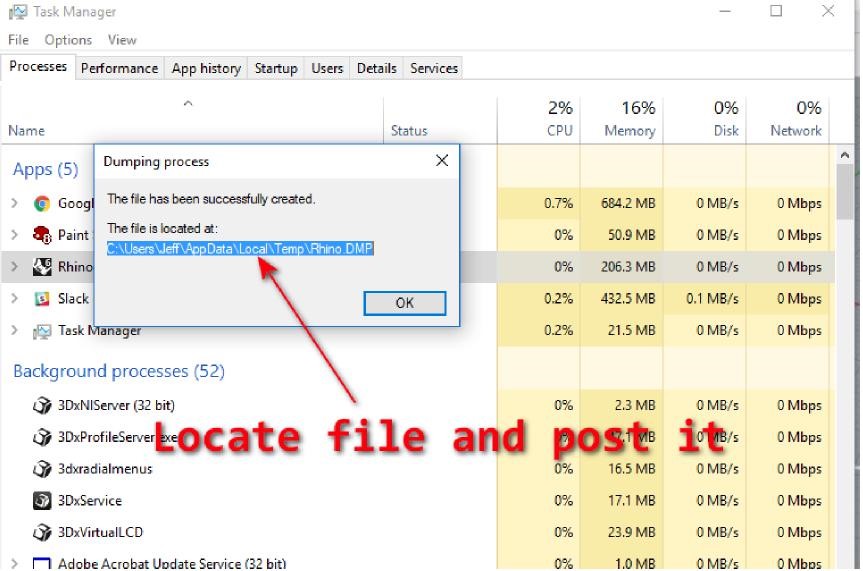There are times where Rhino may become unresponsive and appear frozen and there doesn’t seem to be anything that can be done to bring it back. Rhino has possibly crashed, but has not fully gone down and is just sitting there on your screen. In these cases, it is possible to manually create a “dump” file of the running Rhino that can then be used by developers to hopefully see where Rhino is stuck and why it appears to be frozen. The following steps outline the process for manually creating such a dump file.
Once you realize that Rhino is in an unresponsive state, start the
Task Manager by right-clicking on the Task Bar and select “Task Manager” in the popup menu that appears
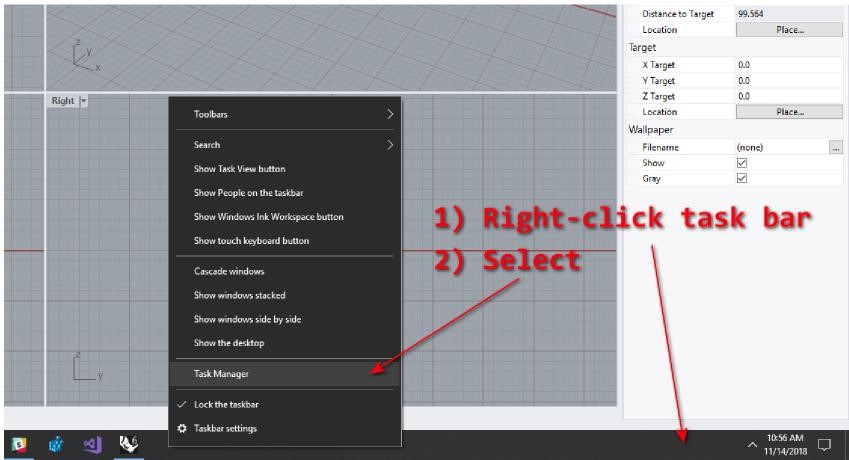
Looking at the Task Manager window, make sure the “Processes” tab is selected and locate the “Rhino 6” process., Right click on the “Rhino 6” process and select “Create dump file” in the popup menu that appears
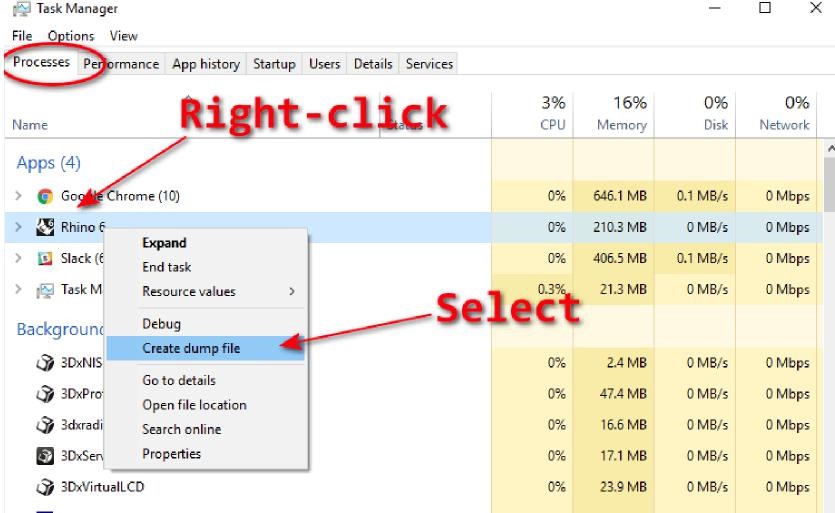
Windows will start creating a “dump” file in your temporary folder on your system
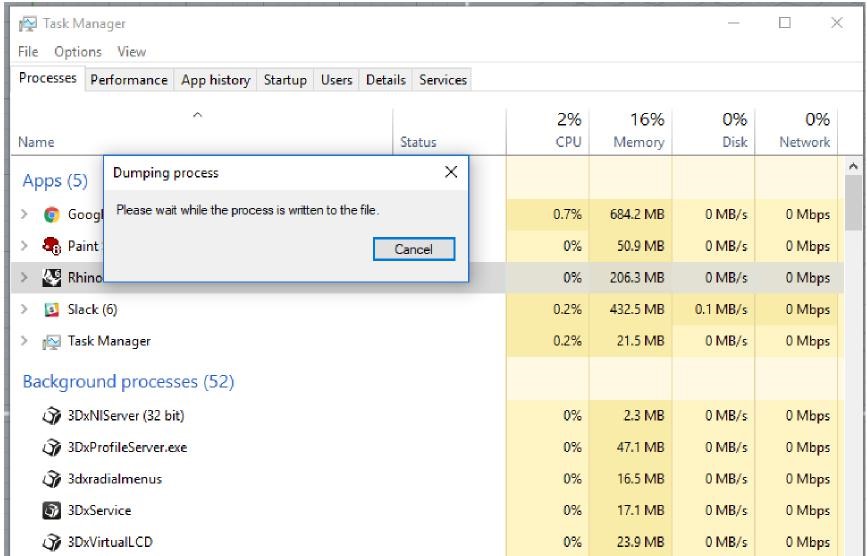
Once Windows has finished creating the dump file, you will be shown the name and location of the file… You can select the name for copy and paste purposes…but the important part is that you locate the file on your system and then post it so that we can look at it