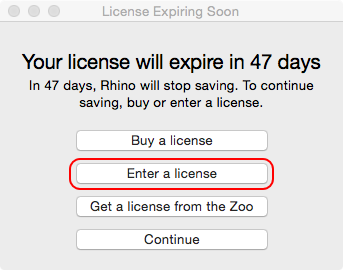How do I enter my license key?
To replace an evaluation key code with a permanent license key you purchased, complete the following steps:
Option 1
Note: This option applies to Rhino 5.0.1 for Mac and newer.
When you start a Rhino 5 for Mac that is using an evaluation license key, you will see this dialog:
- Click the Enter a license button
- Enter you name, organization, license key, and press Done
- Follow the instructions to register and validate your license
You're all set!
Option 2
Note: This option will work for all builds of Rhino for Mac and can be used to change any license key.
- Start Rhino for Mac
- Click on the Rhino pull-down menu
- Click on Preferences
- Click on the Licenses tool
- Click on the Change your license key button
- Enter your key code
- Close and restart Rhino for Mac
- Follow the instructions to register and validate your license