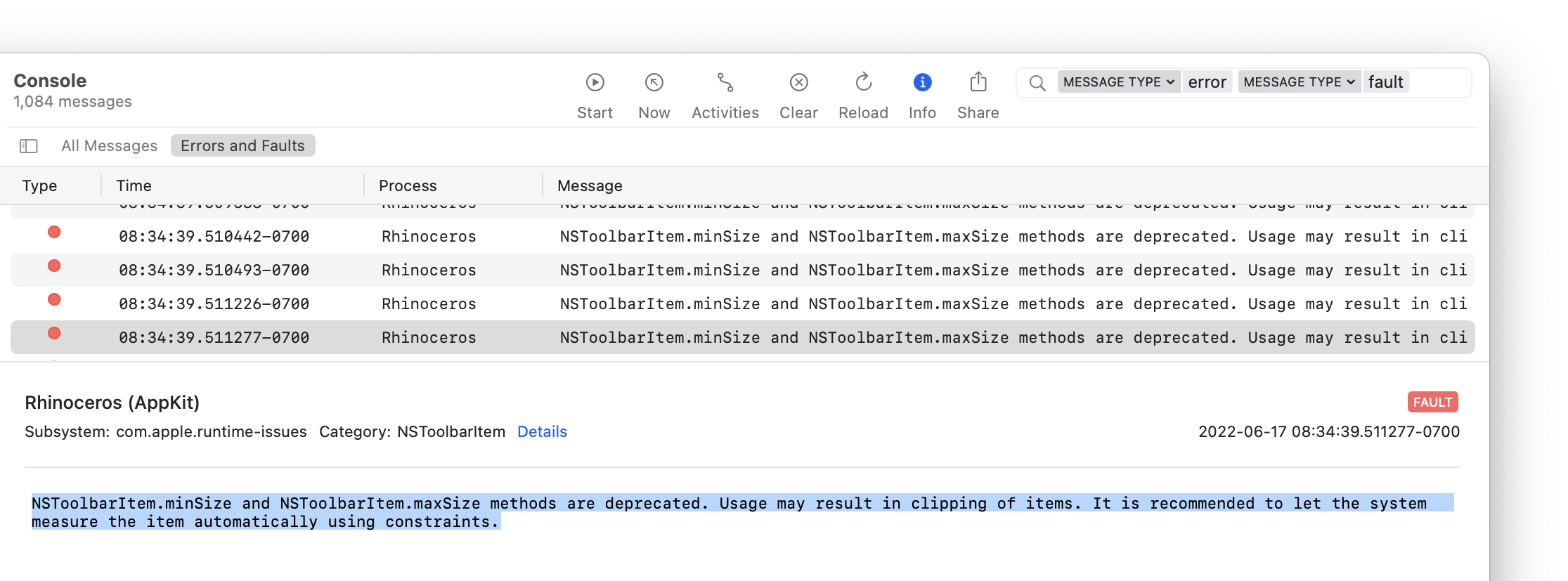Start Rhino for Mac With Enhanced Event Logging
Related: Gathering Console Messages from Rhino for Mac
It is sometimes necessary to start Rhino with event logging to diagnose start up or licensing problems. Following are the steps for starting Rhino with logging:
1) Run the Console application from Launchpad or Spotlight.

2) In Console, make sure your computer is selected, set the filter to *Errors and Faults*, and then click Start Streaming
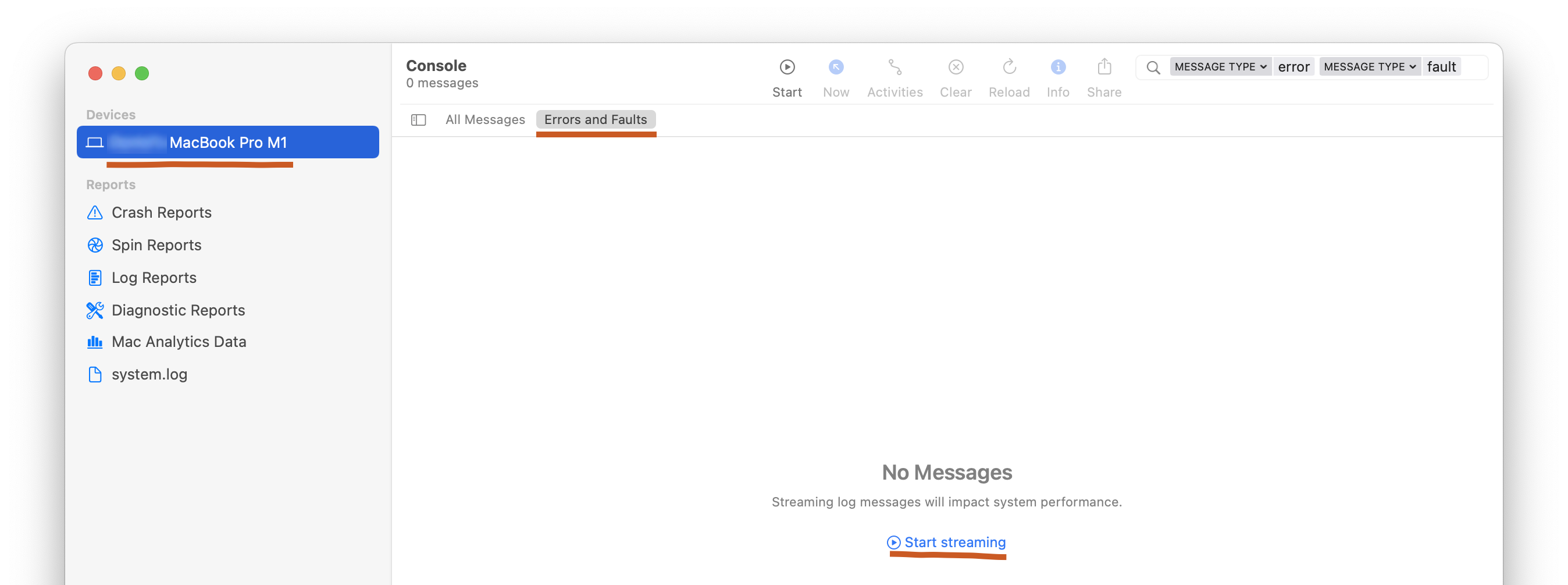
3) Open a Terminal session from Launchpad or Spotlight.

4) Start Rhinoceros using this command:
/Applications/Rhino\ 8.app/Contents/MacOS/Rhinoceros -RhinoLog
5) Rhino will now log many messages to Console. You want to run Rhino until you get to the point where bugs or errors are happening. Once you have run with the unintended behavior happening, in Console, you can Pause the logging and filter the results to Rhinoceros
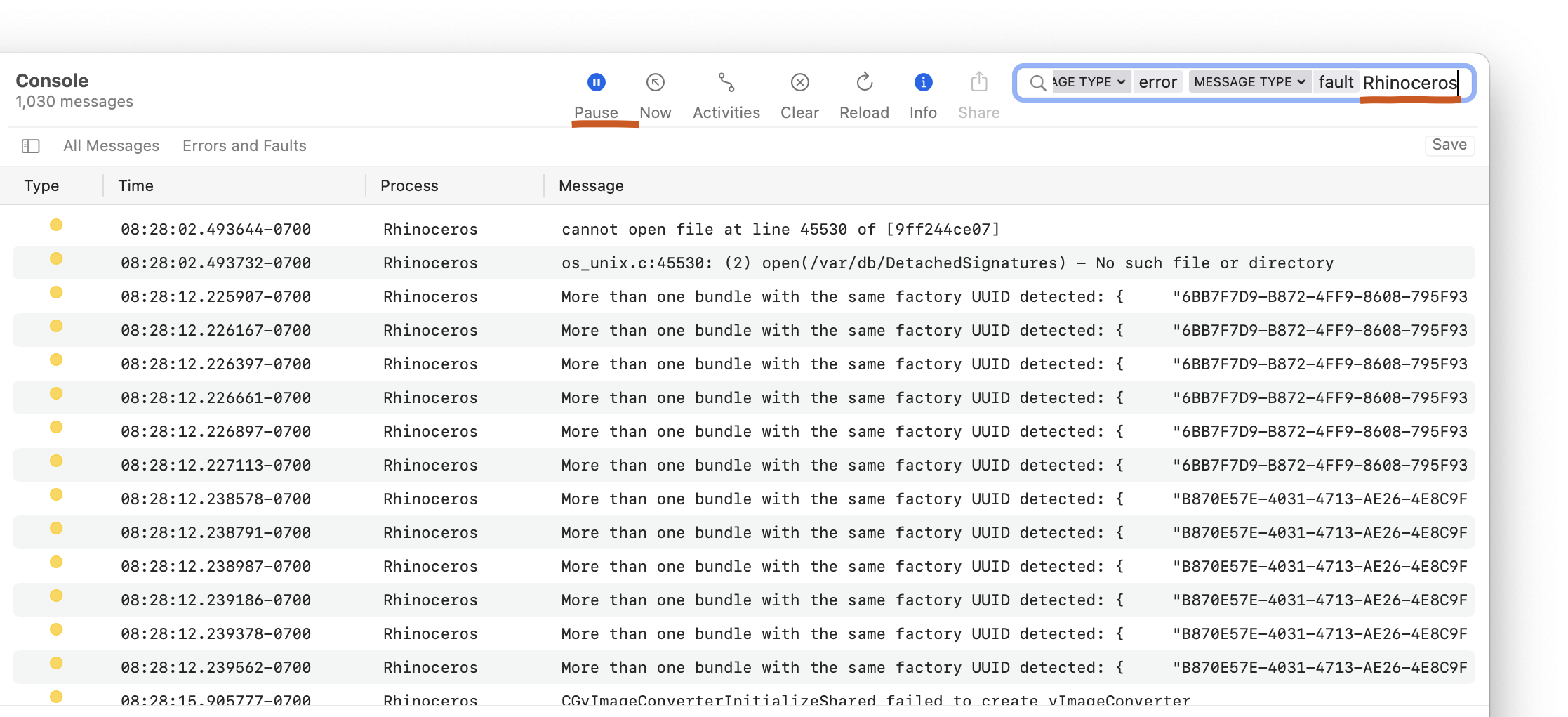
6) Errors are yellow, Faults are red. If you are speaking with McNeel staff, they are likely looking for the red faults. You can copy/paste the entire contents of a particular fault by selecting it in the list and copying the Message that appears in the bottom of the Console window…