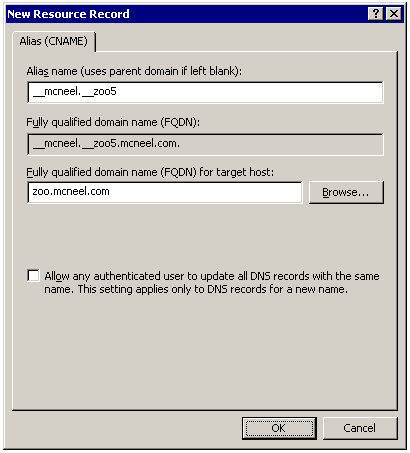Sidebar
Cómo encuentra Rhino para Windows un servidor del Zoo
Product: Zoo
Summary: An overview of how Rhino for Windows finds a Zoo license manager server.
Overview
When Rhino needs a license from a Zoo server, it determines the name of the Zoo server by looking in the following locations in this order:
- The Current User hive of the Windows Registry. Looks for the host name or IP address of your Zoo server.
- The Local Machine hive of the Windows Registry. Looks for the host name or IP address of your Zoo server.
- Queries your Domain Name System (DNS) server for the default Zoo server name.
Rhino 8, 7 and 6 for Windows
Registry Lookup - Current user
When searching in HKEY_CURRENT_USER, of the Windows Registry, for the host name or IP address of your Zoo server, Rhino will look in this location:
Hive: HKEY_CURRENT_USER Key: Software\McNeel\Rhinoceros\6.0\License Manager Name: Server Type: REG_SZ Value: <host name or IP address>
Registry Lookup - Local machine
When searching in HKEY_LOCAL_MACHINE, of the Windows Registry, for the host name or IP address of your Zoo server, Rhino will look in this location: SOFTWARE\Wow6432Node
Hive: HKEY_LOCAL_MACHINE Key: SOFTWARE\Wow6432Node\McNeel\Rhinoceros\6.0\License Manager Name: Server Type: REG_SZ Value: <host name or IP address>
Note: Both deploying Rhino using the Automated Installation method, and initially running Rhino with elevated privileges (i.e “Run as Administrator”) will result in the LAN Zoo server name being written to the HKEY_LOCAL_MACHINE hive.
A license key file will be created in %programdata%. This will have the key details so Rhino can open. Example: 55500d41-3a41-4474-99b3-684032a4f4df.lic in the C:\ProgramData\McNeel\Rhinoceros\6.0\License Manager\Licenses.
Right click on the Rhino program icon and pick “Run as Admin.” Your registry entry for the Zoo will be created in the Computer\HKEY_LOCAL_MACHINE\SOFTWARE\WOW6432Node\McNeel\Rhinoceros\6.0\License Manager
Open Rhino normally (unelevated) and the registry key is place in
Computer\HKEY_CURRENT_USER\Software\McNeel\Rhinoceros\6.0\License Manager
Rhino 5 for Windows
Registry Lookup - Current user
When searching in HKEY_CURRENT_USER, of the Windows Registry, for the host name or IP address of your Zoo server, both 32-bit and 64-bit Rhino will look in this location:
Hive: HKEY_CURRENT_USER Key: Software\McNeel\Rhinoceros\5.0\License Manager Name: Server Type: REG_SZ Value: <host name or IP address>
Registry Lookup - Local machine
If you are using a 32-bit version of Windows, then when searching in HKEY_LOCAL_MACHINE, of the Windows Registry, for the host name or IP address of your Zoo server, Rhino 32-bit will look in this location:
Hive: HKEY_LOCAL_MACHINE Key: Software\McNeel\Rhinoceros\5.0\License Manager Name: Server Type: REG_SZ Value: <host name or IP address>
If you are using a 64-bit version of Windows, then when searching in HKEY_LOCAL_MACHINE, of the Windows Registry, for the host name or IP address of your Zoo server, both 32-bit and 64-bit Rhino will look in this location:
Hive: HKEY_LOCAL_MACHINE Key: SOFTWARE\Wow6432Node\McNeel\Rhinoceros\5.0\License Manager Name: Server Type: REG_SZ Value: <host name or IP address>
Using DNS
If Rhino fails to determines the name of the Zoo server, by searching in the Windows Registry, then it will query your DNS server for the default Zoo server, which is the following host name:
__mcneel.__zoo5
For example, if your company's domain is mcneel.com, then you can add a DNS alias of __mcneel.__zoo5.mcneel.com which points to your Zoo server.