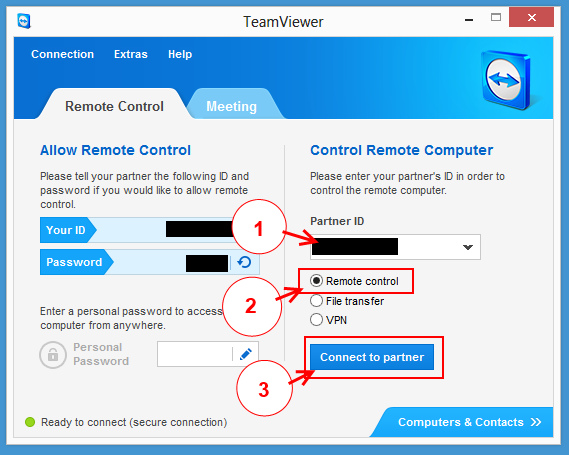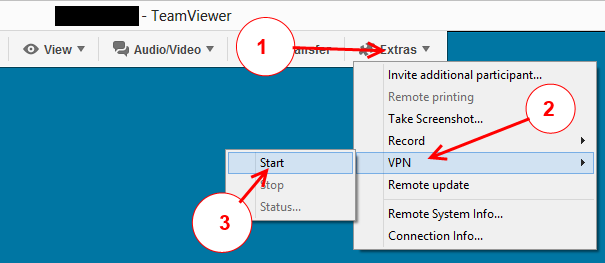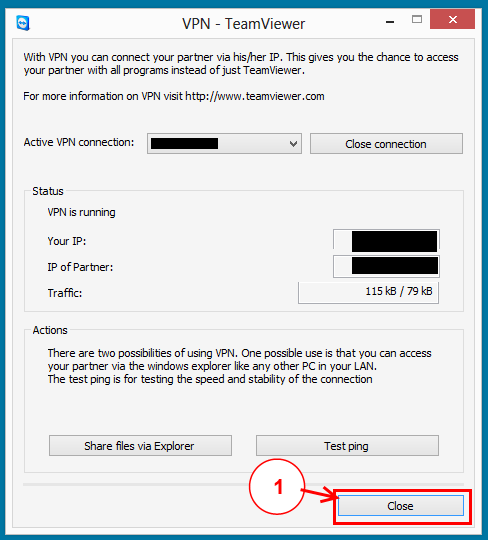Sidebar
McNeel Support and VPN Connections
“VPN” stands for Virtual Private Network and is a way to connect two computers so they can access programs and information that are ordinarily blocked by firewalls and other security features.
VPN connections are a security risk
Creating a VPN connection is a security risk. Never create a VPN connection with a person or computer you do not trust. If you would not let the person sit down in front of your computer and run commands you don't understand, or you think the person's computer is not secure and virus free, then you do not trust that person or their computer enough to create a VPN connection.
In rare cases, the McNeel support staff will need to create a VPN connection between their computer and your computer so a McNeel software developer can debug a hard to understand problem with Rhino, the Zoo, or a plug-in.
If you are uncomfortable with the security risk of creating a VPN connection between a McNeel support computer and your computer, then do not do so. We will still help you to the best of our ability.
Creating a Team Viewer VPN Connection
In order to create a TeamViewer VPN connection between two computers, both computers must install the TeamViewer VPN software. TeamViewer VPN installation instructions.
Step 1
Start TeamViewer remote control connection.
- (1) Enter the Partner ID number.
- (2) Select the Remote control option.
- (3) Click Connect to partner.
Step 2
Start TeamViewer VPN by going to Extras > VPN > Start.
- (1) Click on Extras.
- (2) Click on VPN.
- (3) Click on Start.