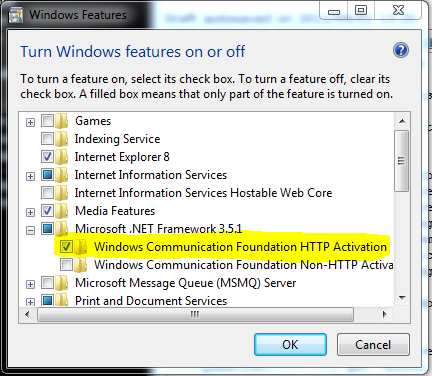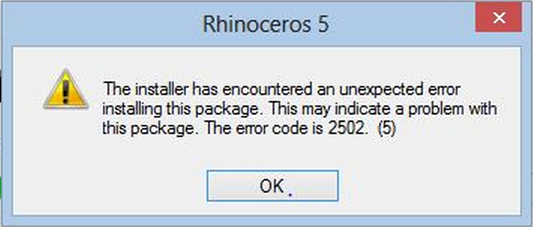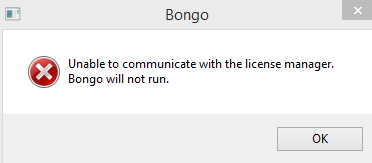Sidebar
Bongo安裝疑難排解
此文章針對Bongo 1.0及Bongo 2.0所撰寫。
一般問題
- 回報安裝問題
-
如果Bongo安裝程式安裝失敗,請聯絡McNeel支援,並提供以下資訊:
- 如果出現錯誤訊息,請紀錄完整訊息內容,或是螢幕截圖之後寄給我們。
- 您安裝Bongo的電腦使用的是哪一個作業系統?
- 電腦上安裝的Rhino 5 是哪一個版本? 在指令列鍵入About就可得知。
收集以上資訊並寄至tech@mcneel.com
錯誤訊息
- 錯誤1327 -無效磁碟機:
-
問題: 安裝時得到“錯誤1327 無效磁碟機(E:、F:….等)”
原因: 您的使用者帳號已設置成一或多個不存在的磁碟機該用於特殊資料夾,如“我的文件”
處理方式:
- 從開始功能表,選擇執行。
- 鍵入RegEdit,然後選擇執行。
- 瀏覽至HKEY_CURRENT_USER\Software\Microsoft\Windows\CurrentVersion\Explorer\Shell Folders.
- 從安裝程式查找列出的目錄,其中包括錯誤訊息中提到的磁碟機,並更改它們指向一個有效磁碟機與資料夾。
備註: 此方法或任務包含如何修改註冊表的步驟。然而如果錯誤的修改註冊表可能會出現嚴重問題。 請小心執行這些步驟。為加強保護,修改之前先做好登錄的備份,並在出現問題時還原登錄。有關如何備份及還原登錄,請至Microsoft知識庫查看相關文章: 如何在 Windows 中備份及還原登錄
- 錯誤 1402 or 1406 (無法開啟鍵: UNKNOWN\Components)
-
問題: 一則訊息顯示 “無法開啟鍵: UNKNOWN\Components\(很多字母跟數字) 錯誤 1402。 確認你有足夠權限存取該登錄機碼,或聯絡你的技術支援人員。”
原因: HKEY_LOCAL_MACHINE\Software\Microsoft\Windows\CurrentVersion\Installer\UserData\S-1-5-<numbers>\Components 內有一個或多個登錄機碼無正確授權。
處理方式 1: 從Windows的開始功能表上的搜尋框中輸CM。在cmd.exe上按右鍵之後選擇“以系統管理員身分執行”。 複製以下資訊並貼至cmd視窗,按enter,Rhino將能夠安裝。
secedit /configure /cfg %windir%\inf\defltbase.inf /db defltbase.sdb /verbose
處理方式 2: 警告 - 以下過程涉及編輯Windows登錄檔,不正確編輯登錄檔可能損害您的電腦,而且無法啟動。如果您因擔心而不想執行以下步驟,那麼請聯絡McNeel 技術支援。
- 從Microsoft TechNet下載psexec並將內容解壓縮至桌面。
- 開啟Windows指令。
- 將目錄更改至您的桌面。
- 在指令殼層程式,輸入: psexec -i -d -s c:\windows\regedit.exe會依據系統帳號許可執行登錄編輯器 - 比系統管理員更強大的帳號。
- 瀏覽至 HKEY_LOCAL_MACHINE\Software\Microsoft\Windows\CurrentVersion\Installer\UserData\.
- 在UserData資料夾上按右鍵,接著按Permissions…
- 在Permissions for Classes對話框中,按Advanced。
確報管理員對此資料夾有完全控制的許可,而且使用者也讀過了解許可。
- 也會有其他的使用者許可,不過管理員與使用者是最重要的。
- 按兩次以應用許可。
- 重新安裝Rhino。
- Error 1603
-
各種各樣的問題都會導致錯誤1603。請遵循以下步驟。
步驟1: 安裝.NET 4.0 Framework- 開啟檔案總管並瀏覽至Rhino安裝光碟。
- 開啟Installers\Prerequisites資料夾。
- 如果Microsoft .NET安裝程式顯示一個錯誤:
- 請記下錯誤。
- 繼續執行步驟2。
- 僅限於664-bit Windows XP:
- 限於64位元Windows XP:
- 跳至步驟3。
步驟2:執行Windows更新- Run the Windows Update service.
- If there are any important updates to install, click on Update Now to install the updates. This process can take a long time.
- If there is an error when trying to run Windows update installer, please read Troubleshooting common Windows Update Issues
- If you resolve the Windows update problem and finish running Windows Update service, then return to Step 1.
Step 3: Install Rhino- Open Windows Explorer.
- Browse to the Rhino 5 DVD.
- Double-click Setup.exe to start the Rhino 5 installation process.
- If the Rhino 5 installer fails, save a copy of the log file to your desktop.
- Proceed to Step 4.
Step 4: Manual installation- Open Windows Explorer.
- Browse to the Installers folder of the Rhino 5 DVD.
- For 64-bit systems only: double-click rhino5setup_en-us_x64.msi and complete the installation.
- For all systems:
- Double-click rhino5setup_en-us_x86.msi and complete the installation
- Double-click LanguagePack_en-us.msi (and any other languages you wish to install)
- Double-click HelpMedia.msi
- If you experience errors during installation:
- Write down any error numbers and messages you see
- Email the step you are on in this article and any errors to tech@mcneel.com
- Restart Windows if prompted.
- Start Rhino 5.
- In the Rhino 5 command line, type ToolbarReset then press Enter.
- Close Rhino 5.
- Start Rhino 5.
- Installation is complete!
Still not working?That's frustrating. We're sorry! Please email any log files from Step 3 to tech@mcneel.com.
- Error 1935
-
Question: I get “Error 1935. An error occurred during the installation of assembly “Microsoft.VC80.CRT, …”
Cause: This is a bug in the Microsoft C++ 2005 Redistributable Package
Solution 1:
Disable the antivirus program on the system. A user reported disabling AVG made Rhino installation work.
Solution 2:
Try to install several times. A user reported Rhino installation succeeded when the third time he tried to install Rhino. He didn't do anything to the system.
Solution 3:
- On Windows Vista or Windows 7, From the Start menu, type Features.
- Click Turn Windows Features On or Off
- In the Windows Features dialog box, select the check box labeled Windows Communication Foundation HTTP Activation.
- Click OK.
If you can't enable this feature, or if the Windows Features dialog box appears and is empty, then your installation of Windows is corrupt and needs repaired. Please contact Microsoft Support for more help.
More details: People who get this error while installing Rhino are also unable to install the Microsoft C++ 2005 Redistributable Package directly from Microsoft. This is a problem with Windows and the Microsoft Redistributable Package, not with Rhino's installer.
- Error 2502
-
Question: When Rhino 5 prompts that there's a new update ready to install, I choose to install the update and get “Error 2502”.
Cause: The update installer doesn't have enough permission privileges.
Solution:
- Right-click on Rhino 5 shortcut icon.
- Select Run as Administrator.
- Rhino 5's start plane prompts there's a new update ready to install.
- Choose to install the update.
- Error: Unable to communicate with the license manager
-
Question: When Rhino 5 starts up and prompts “Unable to communicate with the license manager. Bongo will not run.”.
Cause: There is a problem with the Rhino license manager.
Solution: Please look at the following page: http://wiki.mcneel.com/rhino/licensemanagererrors
It should help you resolve the problem.