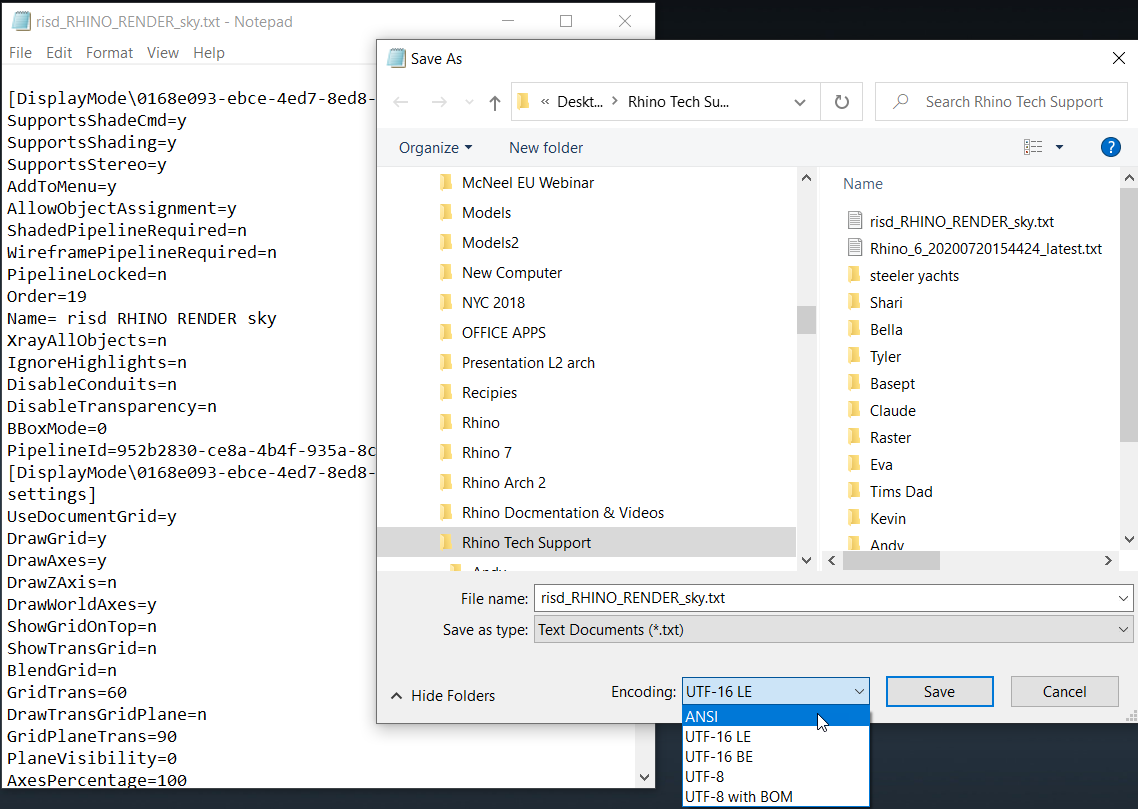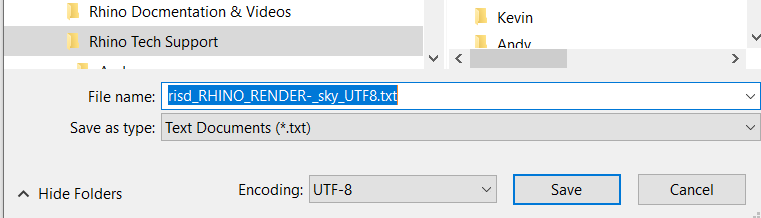Sidebar
This is an old revision of the document!
Exporting Windows Display Modes to Rhino for Mac
Display modes can be exported out for Rhino for Windows and imported in Rhino for Mac.
However, there is one step you may not be aware of. Rhino for Windows export the INI in text format in UTF-16-LE. Programs on the Mac can not read this format. 
After exporting the INI from Rhino for Windows, open in in Notepad and save it as UTF-8 or ASCI. Then send it to to your Mac computer and import.
FIRST On Rhino for Windows
- In Rhino for Windows, go to Options → View → Display Mode.
- Highlight ths displaymode and pick Export button
- Open the INI that you exported in Notepad application.
- Pick File → Save AS.
- Transfer the file to the Mac (email, shared drive or dropbox.)
SECOND On Rhino for Mac
- Go to Rhino for Mac.
- Preferences > Display Mode page > Gear icon.
- Import the INI.
- It will appear and you can now assign it to a viewport
Questions? Email Mary Ann Fugier
10/26/20
display_inins_mac.1603735807.txt.gz · Last modified: 2020/10/26 by maryfugier