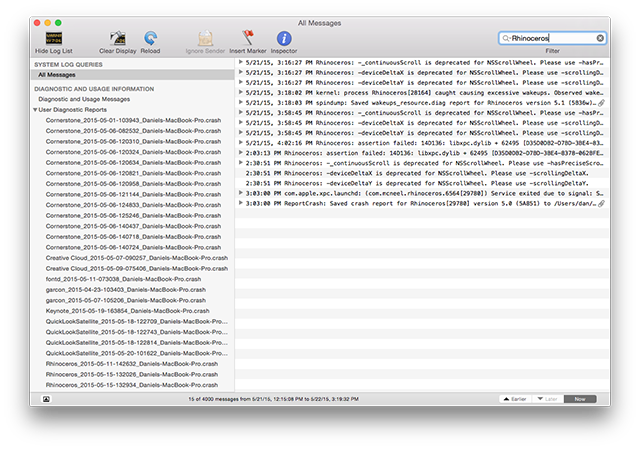Sidebar
Rhino for Mac からコンソールメッセージを収集する
Related: Start Rhino for Mac With Enhanced Event Logging
It is sometimes necessary for a developer or tech support to request console log messages from Rhino to diagnose a bug or crash.
To find Console messages
- In Applications > Utilities, start the Console program. This can also be found from Spotlight or Launchpad.
- In the left column, click All Messages.
- In the Filter box, type rhinoceros.
You now have a number of log messages about Rhino. A number of messages probably with nearly the same date and time.
To select and send these messages
- Click the latest one, and scroll to the earliest message you want to send to McNeel.
- Shift+click this message to select all the messages in between.
- Press Command+C to copy the messages.
- Start a new email message
- Paste the messages into the body of the email. Include an explanation why you are sending us these console messages.
- Send this to tech@mcneel.com with a descriptive message.
Quit Console.
ja/rhino/mac/consolemessages.txt · Last modified: 2020/08/14 (external edit)