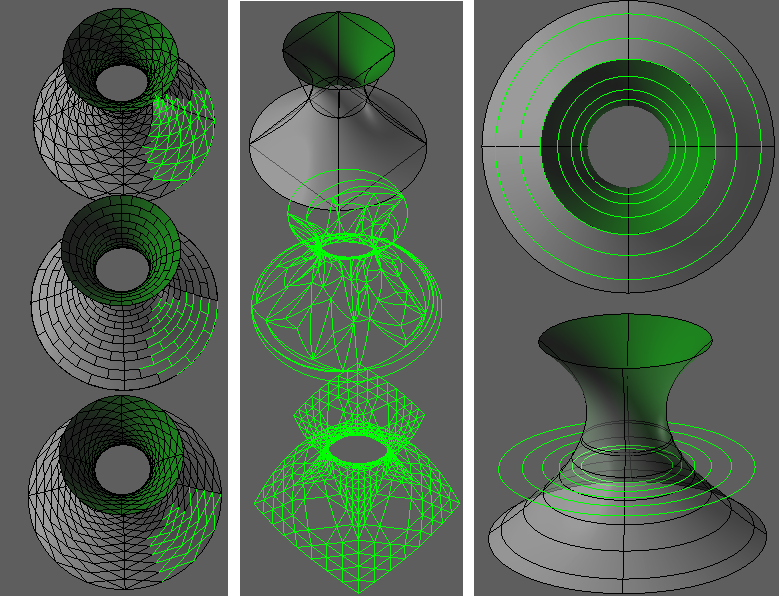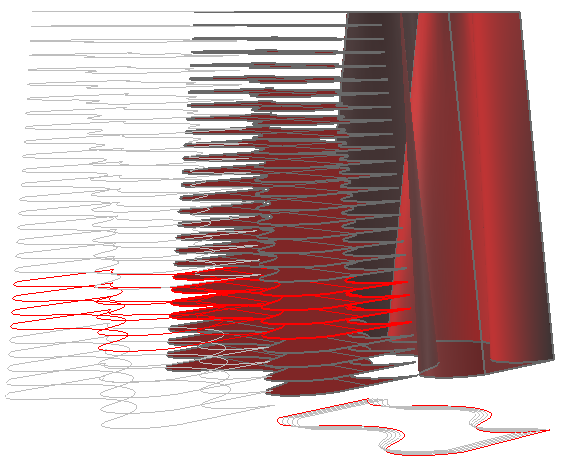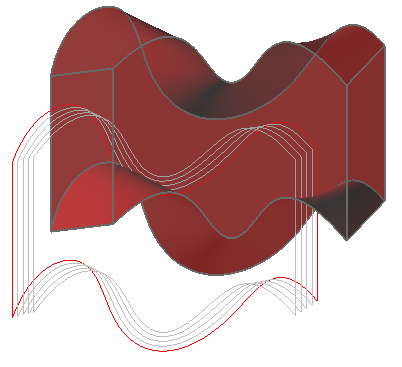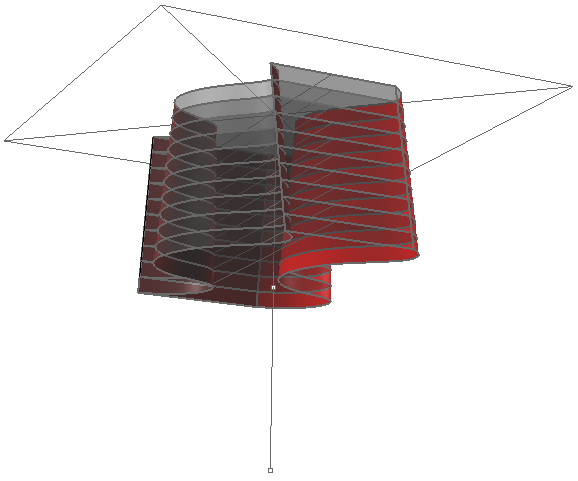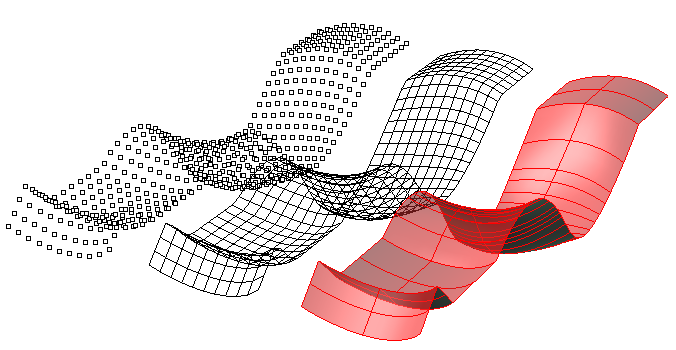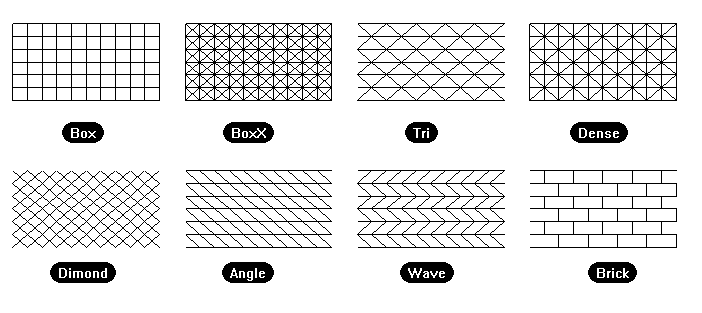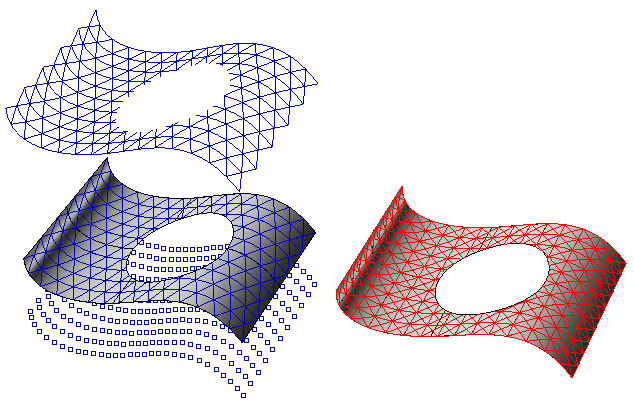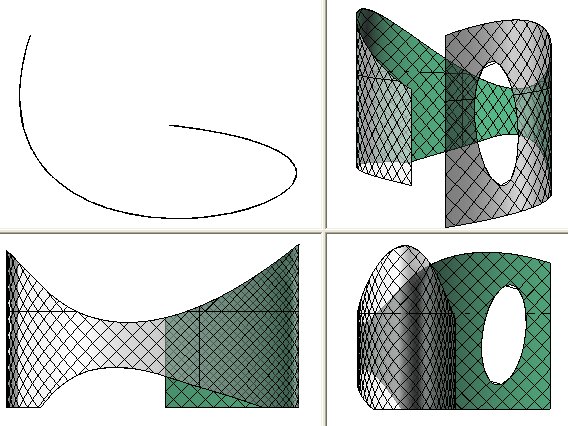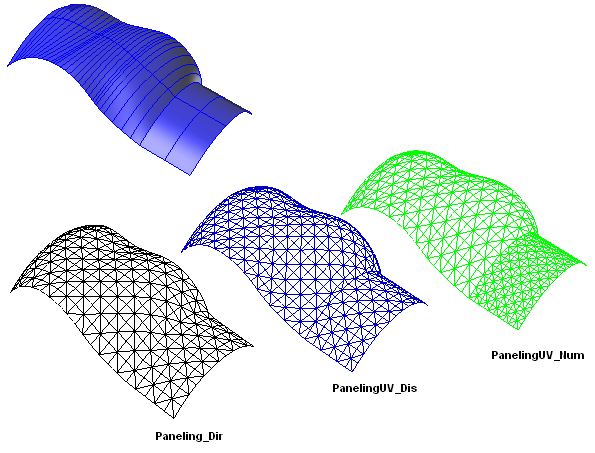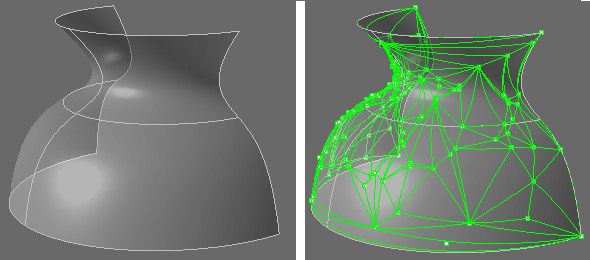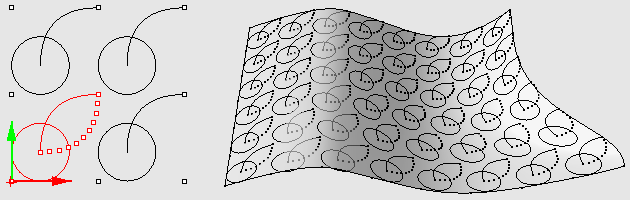Sidebar
Rhino 4.0 용 플러그인 ArchCut
Summary: Rhino 4.0 용 단면/패널 작업 플러그인. 2007년 3월 7일자 ArchCut 다운로드
Critical:ArchCut 플러그인을 로드하기 전에 Microsoft의 runtime libraries를 다운로드 하여 설치하시기 바랍니다.
다운로드
ArchCut_Plug-in of 7-March-2007 (works with the released Rhino4 and current Rhino4 BETA)
ArchCut Commands Toolbar
3DM Sectioning Example
Sectioning Report Example
Sections File Format Example (to load section names and distances)
Create Sections (short clip)
Create, View & Update Sections (short clip)
Scripting Help Document (word file .doc) (PDF file) (.CHM and .DEC files)
Contents
Sectioning Commands
Tools to import sections (names/locations), create sections, update, 2D layout and generate area report. Sections data is saved to document and are updatable when model changes.
Paneling Commands
Paneling tools support a variety of paneling algorithms ranging from directional paneling to completely random paneling.
Scripting
ArchCut supports scripting mainly to allow custom pattern definition and also to make plug-in methods available for Rhino scripting developers
Links
ArchCut_Create command:
Flow:
* Select objects to section. Press Enter to select all visible ( Dir=CPlaneX Replace=Yes AutoNaming=Yes LoadFromFile=No ):
- Place section. Press Enter when done ( Flip=No ):
Options:
* Dir: ( CPlaneX , CPlaneY, Pick ) - Set section line direction
- Replace: If a section (layer) with same name exists, then delete the content of the old one and replace with the new.
- Name=SEC: Naming format is “SEC_01”, “SEC_02”, etc.
- LoadFromFile: If (Yes), user gets section names and their distance from a 0.0 base point, from a .txt, .dat or .csv file (comma separated). (Sample File Format )
- Flip: Flips the direction of the section (makes difference is “Layout” view)
- DetectSolids: an option to detect solids (if cutting through a solid, a surface is generated alongside intersection curve)
Notes:
* The plugin maintains “Sections Table” (ST):
- ST is saved to the document. That is sections data is carried from one session to the other.
- ST keeps track of each section: layer, section plane, sectioned objects (or all visible)
- Each section plane is represented as hidden clipping plane object in the section layer, user can make visible and edit.
- Section curves are given the name of the layer from which the sectioned object comes from and name of sectioned object (LayerName_ObjectName). This helps sorting curves by objects when reporting.
- Section curves and surfaces take the properties of objects they come from.
- Section curves take the attributes of object they section if set to ByObject, However if ByLayer then take the attributes of that layer.
- Can not section through meshes
- Supports sectioning through blocks
ArchCut_CreateArray command:
Create array of sections. User defines spacing and number of sections
Options:
* Dir: ( CPlaneX , CPlaneY, Pick ) - Set section line direction
- Replace: If a section (layer) with same name exists, then delete the content of the old one and replace with the new.
- Name: Enter sections name. Default name is “SEC”. Names take the format “SEC_01, SEC_02, etc”.
- NumOfSections: Number of sections
- Spacing: distance between sections
- DetectSolids: an option to detect solids (if cutting through a solid, a surface is generated alongside intersection
- Flip: Flips the direction of the section
- Reverse: Reverse direction vector
ArchCut_Update command:
Updates all sections.
Notes:
* The command uses section plane and the list of sectioned objects (or all visible) to create new section curves and replace old content.
- User can edit the following and will be updated using the command:
- Sectioned objects (the model)
- Section layer name through layer table
- Section plane - hidden in section layer. user can make it visible and move.
ArchCut_Report command:
- Creates a .csv file that lists sections, SUM area of closed curves, SUM perimeter and SUM of surfaces area sorted by sections and names (Sample Report )
ArchCut_Layout command:
Flow:
* (Dialog) ask to select sections.
- Placement point. Press Enter to project in-place ( Grip=Center ApplyToAll=No ): Grip
- Grip <Center> ( Center Min Max ): Min
Options:
* Grip <Center> ( Center Min Max ): Base point relative to section bounding box.
- ApplyToAll: if (Yes), Grip and placement point are applied to all sections without prompting the user for a placement point for each section.
Notes:
* Creates new layer for each layout. Layer name looks like: “SectionName”_Layout.
- It maps sections to world_xy_plane.
- Calling ArchCut_Layout deletes old layouts and place new ones.
- Projecting in place ensure layouts to properly overlap.
ArchCut_NestLayout command:
Flow:
* (Dialog) ask to select sections.
Notes:
* Creates layouts and put in current layer with name tags.
- All layouts are placed in the +,+ quarter along the world x-axis (next to one another).
ArchCut_View command:
Flow:
* Select sections and assign them to viewports.
Notes:
* In the following example, section is added to the perspective view
- For hidden-lines view try the new Rhino4 TechnicalDrawing Plugin
ArchCut_ClearView command:
ArchCut_MoveSections command:
How to Export:
Macro: SelLayer Export
* You can select one or all layers and export to any supported file format.
- To export sections or their layouts, use the above macro (copy and paste to command line)
How to Display Sections:
Macro: PrintDisplay State=On Enter
* Section curves are assigned a print width = 0.5 (default=0.13) to appear thick.
- To be able to view the thicker section curves, use the above macro (also available in the toolbar).
How to Delete and Rename Sections:
Sectioning Wish List: ... You welcome to add to this list
- Make2D for Layout… If you need it for viewing, try the new Rhino4 TechnicalDrawing Plug-in
- Option for dynamic update of sections
ArchCut_Divide command:
Flow:
* Select curves to divide by number or distance. If dividing by distance, there is option to round up or down.
Options:
* Method: ( ByNumber, ByDistance ). If ByDistance, user can round up or down to cover all curve length.
- SpanNum: Number of spans
- SpanDistance: Length of each span. If it doesn't divide evenly, then Rounding option can be used.
Notes:
* For each curve, user is notified of the final number of spans and length of each span in the output window.
- User is prompted to enter dividing points name. Dividing points are ordered using the format “Name_Row(0,1,…)_Col(0,1,…)”
- Has History support
ArchCut_Paneling_Dir command:
Flow:
* Select object to create a base grid panels.
Options:
* DirectionOfCuts: ( CPlaneX, CPlaneY, Pick ) - User defines paneling direction relative to CPlane.
- DistanceBetweenCuts: Distance separating cuts (section plates)
- SplitMethod: Either “ByNumber” or “ByDistance”. If SplitMethod=ByNumber, then user can define “NumOfPanels_PerCut”. If SplitMethod=ByDistance, then user define “PanelLength” and “RoundingMethod”.
- PanelShape: Either Straight or Pull. Straight creates linear panels while in Pull, panels follow surface shape.
- Pattern: Paneling pattern. For prototype purposes, eight patterns are available
- CalcEdges: Calculate,serialize and output paneling edges.
- CalcFaces: Calculate, serialize and output paneling faces.
- CalcMesh: Calculate the mesh that makes paneling faces.
Notes:
* User can panel polysurfaces. Difference in UV direction among faces does not affect result.
- If you like to change the corner where paneling starts, you can use Dir command to swap UV.
- Paneling point grid, paneling edges and paneling faces are grouped and added to document in new layer.
- All paneling points, edges and faces are tagged (named).
- Works with trimmed surfaces.
ArchCut_PanelingUV_Num command:
Flow:
* Select object to create a variety of structural panels. The command is sensitive to UV.
Options:
* U_Num: Number of panels in U direction.
- V_Num: Number of panels in V direction.
- PanelShape: Either Straight or Pull. Straight creates linear panels while in Pull, panels follow surface shape.
- Pattern: Paneling pattern. For prototype purposes, eight patterns are available
- CalcEdges: Calculate,serialize and output paneling edges.
- CalcFaces: Calculate, serialize and output paneling faces.
- CalcMesh: Calculate the mash that makes paneling faces.
Notes:
* Paneling point grid, paneling edges and paneling faces are grouped and added to document in new layer.
- All paneling points, edges and faces are tagged (named).
- Works with trimmed surfaces.
ArchCut_PanelingUV_Dis command:
Flow:
* Select object to create a variety of structural panels. The command is sensitive to surface UV directions.
Options:
* U_Dis: Length of panels in U direction.
- V_Dis: Length of panels in V direction.
- Round: User can choose round the length of each panel to fit surface.
- RoundingMethod: Up or down.
- PanelShape: Either Straight or Pull. Straight creates linear panels while in Pull, panels follow surface shape.
- Pattern: Paneling pattern. For prototype purposes, eight patterns are available
- CalcEdges: Calculate,serialize and output paneling edges.
- CalcFaces: Calculate, serialize and output paneling faces.
- CalcMesh: Calculate the mash that makes paneling faces.
Notes:
* Exact distances are achieved only when iso-curves are parallel in U & V directions
- Paneling point grid, paneling edges and paneling faces are grouped and added to document in new layer.
- All paneling points, edges and faces are tagged (named).
- Works with trimmed surfaces.
- Following is a comparison among different directional paneling commands:
ArchCut_SubPaneling command;
Flow:
* Select base surface, any number of closed polylines with end points on surface.
Options:
* Degree: Number of subdividing steps.
- Method: All/SubsOnly/MainOnly. Different methods of sub-paneling as in the image.
- PanelShape: Straight or Pull
Notes:
* Has History support
ArchCut_RandomPaneling command:
Flow:
* Select base surface, any number of points on surface or have the command generate points for you.
Options:
* GenerateRandomly: random generation of points.
- PointCount: number of points. Aprrears only when GenerateRandomly=Yes
- PanelShape: Straight or Pull
Notes:
* Random paneling algorithm finds best solution for smallest triangles starting from a central location of the grid point set.
- Random paneling doesn't take into account shorter distances across the seam (in closed surfaces)
- Surface is reparameterized to minimize distortion.
- Has History support
ArchCut_PanelingUpdate command:
Updates all paneling.
Notes:
* If the base paneling surface get edited, user can call this command to update paneling.
- Paneling data is saved to document
Custom Patterns for Paneling:
Use ArchCut script functions to define custom patterns for paneling and access many ArcCut methods using RhinoScript.
Download Scripting Documentation:
- Scripting Help - CHM and .DEC files - If you like to view ArchCut methods and access its help from within Monkey RhinoScript Editor , then please save .chm and .dec files in the ../Monkey/Resources folder.
Paneling Wish List: ... You're welcome to add to this list
- Create custom patterns interactively
E-mail the developer your questions & feedback
Last updated: January 10, 2007