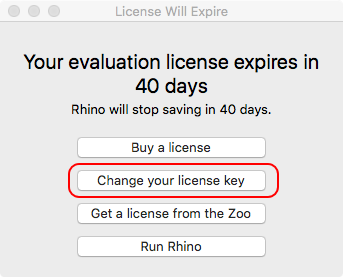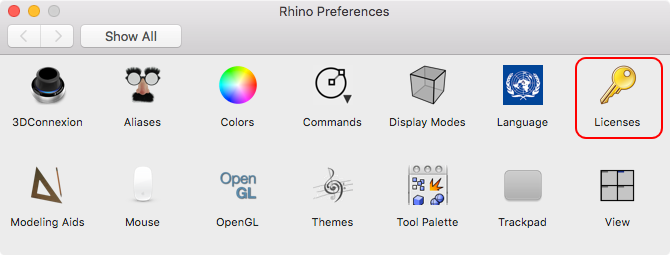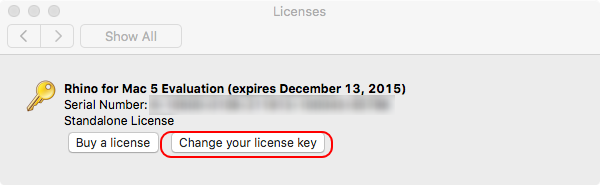Sidebar
Changing a Rhino for Mac License Key
There are two primary reasons you may want to change your Rhino for Mac license key:
- You are running a 90-day evaluation and have purchased a permanent license
-or-
- You entered the wrong license key before and need to change it.
Replacing an evaluation with a permanent license
Method One
- When you start Rhino for Mac you see this message dialog:
- Click on the Change your license key button.
- Enter your Name, Organization (optional), License Key and click Done.
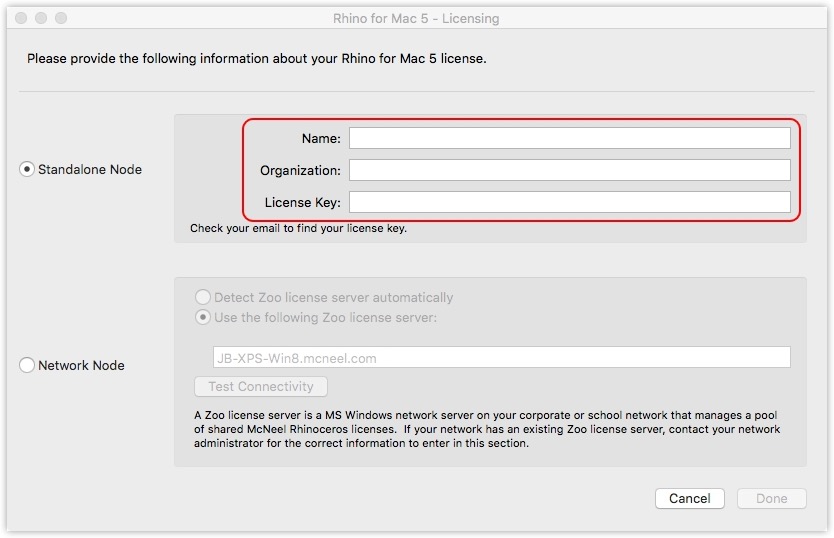 When you restart Rhino, follow the instructions to Validate your license.
When you restart Rhino, follow the instructions to Validate your license.
Method Two
Note: Use this method when changing an incorrect license key.
- While in Rhino, click on the Rhinoceros pull-down menu.
- Click on Preferences.
- Click on the Licenses tool.
- Click on the Change your license key button.
- Enter your Name, Organization (optional), License Key and click Done.
When you restart Rhino, follow the instructions to Validate your license.
rhino/5/macchangekey.txt · Last modified: 2021/08/06 by joachim