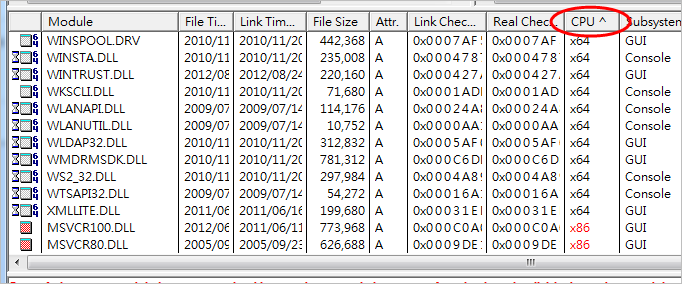Sidebar
Rhino 5: Error 0xc000007b
Problem:
Rhino 5 64-bit cannot run because of Error 0xc000007b.
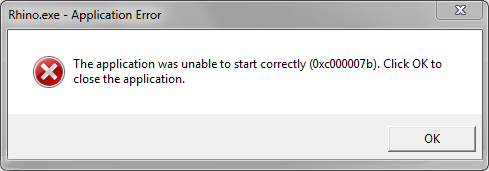
Cause:
Windows calls a 32-bit msvcr100.dll when Rhino 5 64-bit runs.
Solution 1:
- Delete the msvcr100.dll under C:\Windows\System32.
32-bit DLLs should not exist in the System32 folder on 64-bit Windows systems. It may be mistakenly installed by a 32-bit program's installer. - Install Microsoft Visual C++ 2010 SP1 Redistributable Package (x64)
The 64-bit msvcr100.dll will be installed. - Run Rhino 5 64-bit.
Solution 2: If Solution 1 doesn't help, please continue.
- Download Dependency Walker for x64 from http://www.dependencywalker.com
- Extract the files in the zip file you've downloaded to a folder.
- Run depends.exe.
- Open Rhino 5 64-bit's shortcut icon on your desktop.
C:\Program Files\Rhinoceros 5 (64-bit)\System\Rhino.exe is opened. - Find the x86 DLLs.
- Press F9 or select Full Paths from the View menu.
- Find the paths of the x86 DLLs.
- Delete the x86 DLLs under C:\Windows\System32.
There's most likely only one x86 DLL found under C:\Windows\System32. Don't delete the x86 DLLs outside of C:\Windows\System32. - Run Rhino 5 64-bit.
If the Error 0xc000007b happens when Rhino 5 32-bit runs. Use Dependency Walker for x86 to open Rhino 5 32-bit's shortcut icon on the desktop to find and delete the x64 DLLs under C:\Windows\SysWOW64 that cause the error. And then install Microsoft Visual C++ 2010 SP1 Redistributable Package (x86).
Need assistance?
You can save a *.dwi file from Dependency Walker and upload the file for Rhino support team with a comment about Error 0xc000007b.
rhino/5/troubleshooting.txt · Last modified: 2020/08/14 (external edit)