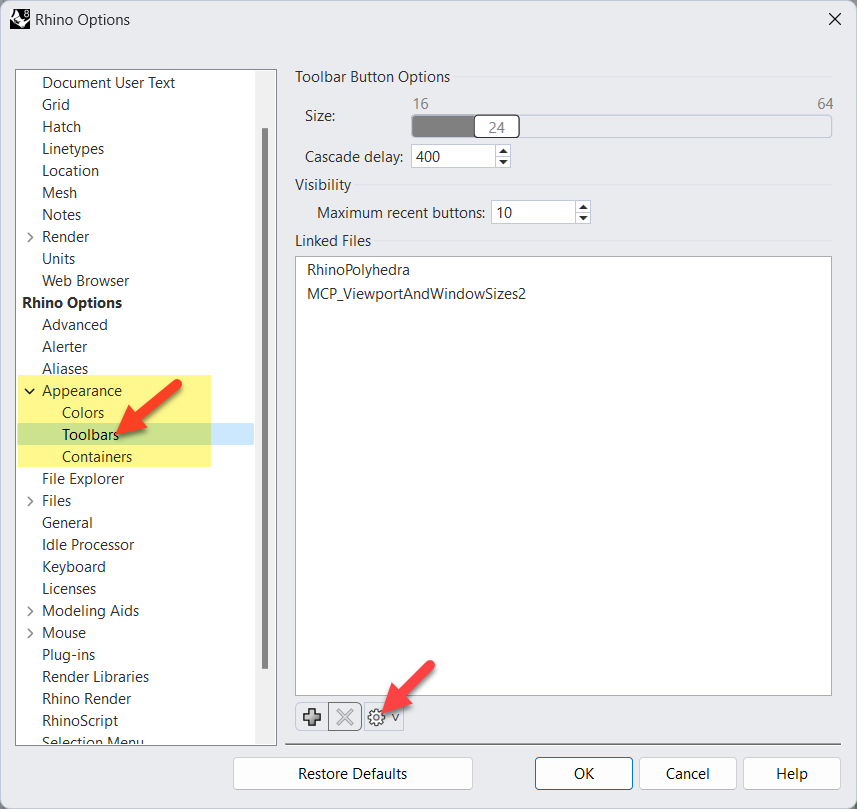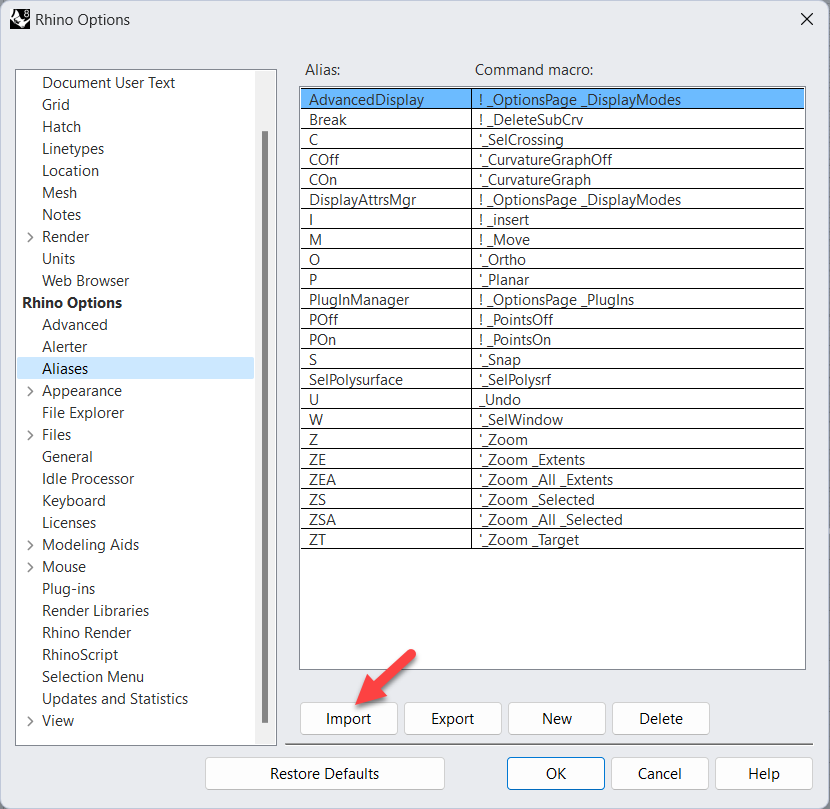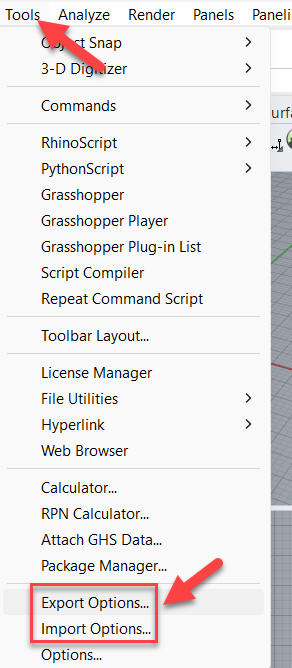Sidebar
This is an old revision of the document!
Importing RUI and Custom Settings to Rhino 8
1. Import RUI Menu Files
If you are looking to import an Rhino 6 or 7 RUI, you can do that here in Rhino 8: Go to Options → Appearance → Toolbars and pick the Gear to import a Rhino 7 RUI into Rhino 8
In Rhino 8, you can save and restore unique layouts of toolbars here. This is part of the new Rhino 8 Ui system, that is share by both Rhino 8 for Windows and Mac.
WindowLayout is also a command that you can type in.
2. Alias Shorcuts
Alias are in their own file. In Rhino 6 or 7 you can go to Options → Aliases → Export a ini file. In Rhino 8, Options → Aliases → Import. image.png
3. Keyboard Shortcuts
Rhino System options like Keyboard shortcuts, Modeling aids setting, Files settings and more can be saved from Rhino 6 or 7 with the OptionsExport command.
In Rhino 6 or 7, type OptionsExport or take it from the Tools menu, and write an the ini file In Rhino 8, type OptionsImport or take it from the Tools menu, and import the ini file.
4. Legacy Toolbar Files from Rhino 5
The Toolbar file .TB can not be imported directly into Rhino 8. It is an older format the will not be supported.
As a workaround, if you have Rhino 6 or 7 Windows, you can import the Toolbar and save as a RUI.
This is located in Options → Toolbars → File.
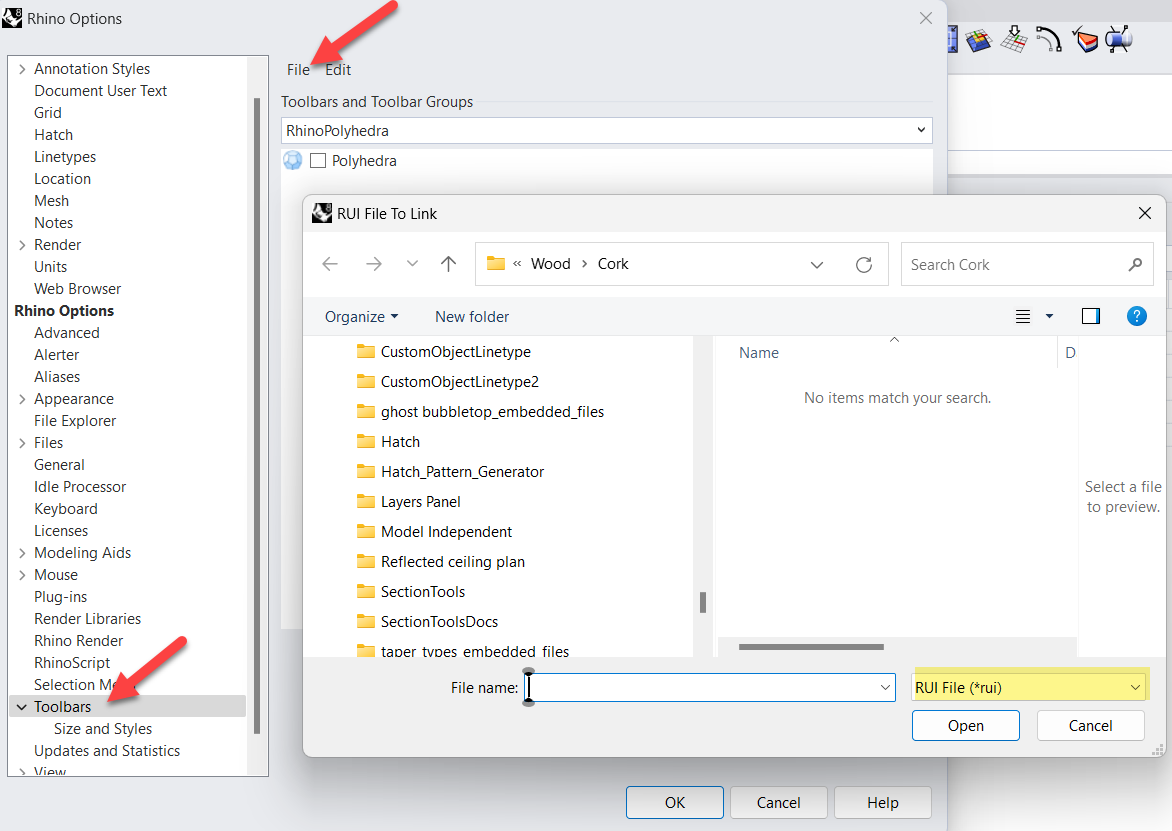
- In Rhino 8 Windows, go the Options → Toolbars → File, you can open the RUI.
- In Rhino 8 Mac, go the Rhino 8 → Settings → Toolbars → File, you can open the RUI.
If you do not have Rhino for Windows versions 6 or 7 and you have Rhino 8, you can download a legacy key here and and install Rhino 6 or 7. Download Rhino from Archives here.
However, if you have one or two .TB files that you need saved a .RUI files, email tech@mcneel.com and attach the files. We are happy to help.
- 2/28/2024 Mary Ann Fugier