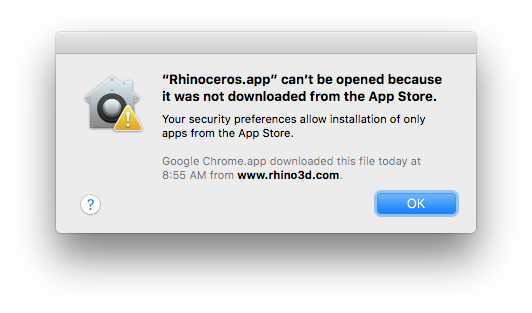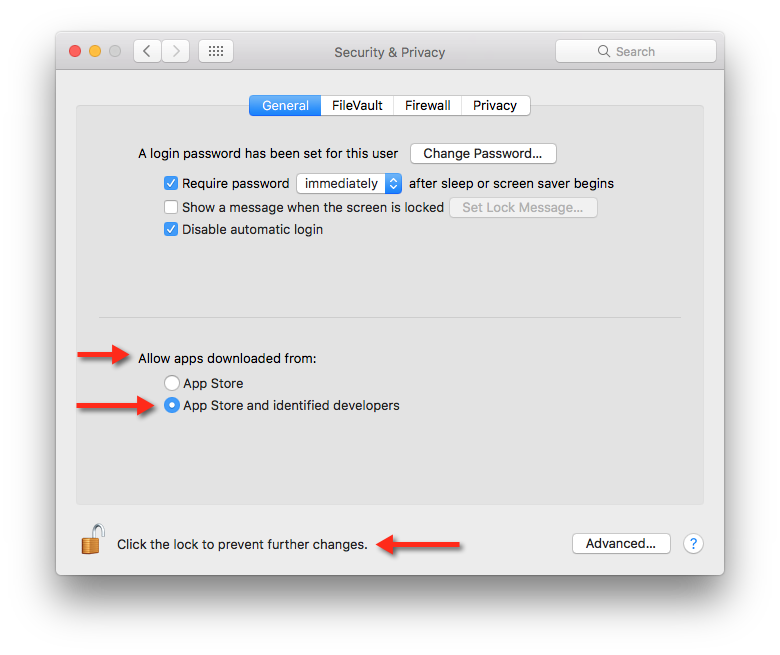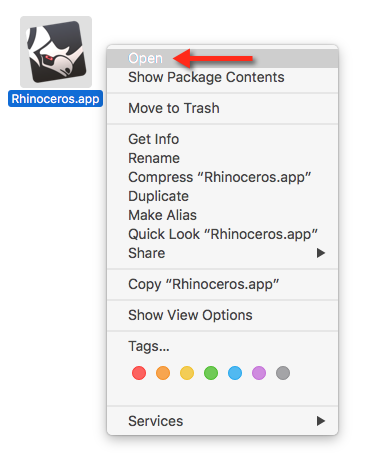Sidebar
Rhinoceros was not downloaded from the App Store
NOTE: The following presumes you are using macOS Sierra (10.12) or later. For similar dialogs on previous versions of macOS, please see this Apple Support Topic.
Problem
Depending on your System Preferences, when you go to launch Rhino for Mac for the first time, you may be presented with a warning dialog that says:
“Rhinoceros.app” can't be opened because it was not downloaded from the App Store.
Solutions
There are two options for getting around this restriction:
- Change your Security & Privacy preferences to allow non-App Store applications
- Make an “exception to the rule” for Rhino for Mac
Let's cover each option in that order…
Option 1: Change your Security & Privacy preferences
Navigate to System Preferences > Security & Privacy > General (tab). Locate the Allow apps downloaded from: section…
If the dialog is “locked,” click the padlock at bottom to “unlock” the dialog to make changes.
Now, select the App Store and identified developers option. You can now close the dialog.
When you attempt to launch Rhinoceros again, you will be presented with a different warning dialog that will allow you to Open Rhinoceros. Once you open Rhinoceros, you will not be presented with this warning again.
Option 2: Make an exception
If you would prefer to not change your Security & Privacy settings, that is fine. You can make an exception for Rhino for Mac. To do this, you need to Open Rhinoceros is a special way the first time…
Find Rhinoceros, likely either in your Applications folder, or in your Dock. Now, instead of left clicking the Rhinoceros icon, you need to right (or Option) click the icon. This will present a menu, and select the Open option.
Now, you will be presented with a different warning dialog that will allow you to Open Rhinoceros. Once you open Rhinoceros, you will not be presented with this warning again.