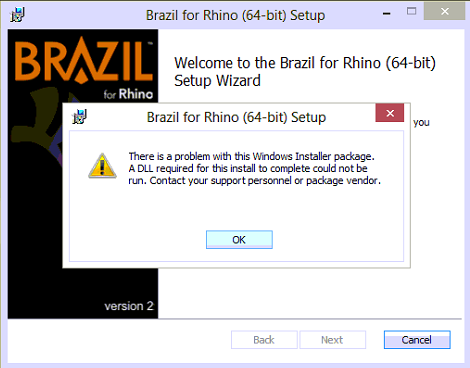Sidebar
Checking for Windows Updates
Rhino and other McNeel applications install using the Microsoft Windows Installer. The Microsoft Installer uses components in Windows and requires that these components are up to date.
If Windows is not up to date, you many get the error:
There is a problem with the Windows Installer Package. A DLL is required for this install to complete could not run. Contact your support personnel or package vendor.
Windows updates
Here is how to check if you need Windows updates:
Windows 7
- Pick the Windows Start button.
- Select All Programs.
- Scroll to the Window.
See here.
Windows 8
- Pick on corners or Win key + C to open Charms.
- Pick on Settings or Win Key + I to open Settings menu.
- In lower right, pick Change PC Settings.
- On Change PC Setting page, select Windows Updates option.
- Apply Updates.
See images here.
Problems with Windows updates
Sometimes after applying Windows update you see this error:
Error: Failure configuring Windows updates. Reverting changes. Do not turn off your computer when you try to install Windows Updates.
For tips on how to address this issue, see this Support Page on the Microsoft web site.
In particular, we have had success with Use the InPlace Upgrade Feature.
Note: Microsoft strongly recommends that before using these options, you back up all of your personal files. For information on how to back up your files, information is here.