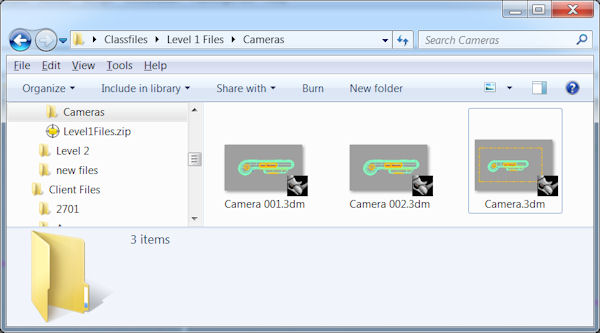Sidebar
FileSnapShot
FileSnapShot is a utility which functions similarly to the Rhino IncrementalSave command. It automatically saves a copy of the current model to a new, incrementally numbered file, (the snapshot) while keeping the original file open.
More details...
- FileSnapShot writes out the current file to a unique and automatically incrementing file name. It determines the last number used in a previous FileSnapShot and properly increments it for the new file name.
- File successfully written as <drv:\path\filename 00x.3dm The drive and path are the location of the current file, and the file name is decorated with an automatically incrementing number.
- This number is incremented properly, even if the file is closed and opened during an subsequent editing session.
- FileSnapShot will not ask if you to type in a number or if you want to overwrite a file.
- FileSnapShot uses the SaveSmall option by default, but that may be configured by running FileSnapShot.
- If the files has not been saved prior to using the FileSnapShot command, Rhino will prompt you to save first with the following message: “This file has never been saved. Rhino cannot save a snapshot from an unsaved file.“
- FileSnapShot is available in 32-bit for Rhino 4/Rhino 5 and 64-bit for Rhino 5.
Installation
- Download filesnapshot.zip
- Unzip into folder. (Do you need a program to upzip this file? Click here)
- Unzipping will create a number of subfolders in the location that you select.
- V4 subfolder for Rhino 4
- V5 subfolders for Rhino 5
- Drag and drop the appropriate FileSnapShot.rhp for your installation on to the Rhino Application or load from Options → Plug-in Manager → Install.
- Rhino 4 (32-bit) load <drv:>\folder\V4\FileSnapShot.rhp
- Rhin 5 32-bit load <drv:>\folder\V5\win32\FileSnapShot.rhp
- Rhino 5 64-bit load <drv:>\folder\V5\x64\FileSnapShot.rhp
labs/filesnapshot.txt · Last modified: 2020/08/14 (external edit)