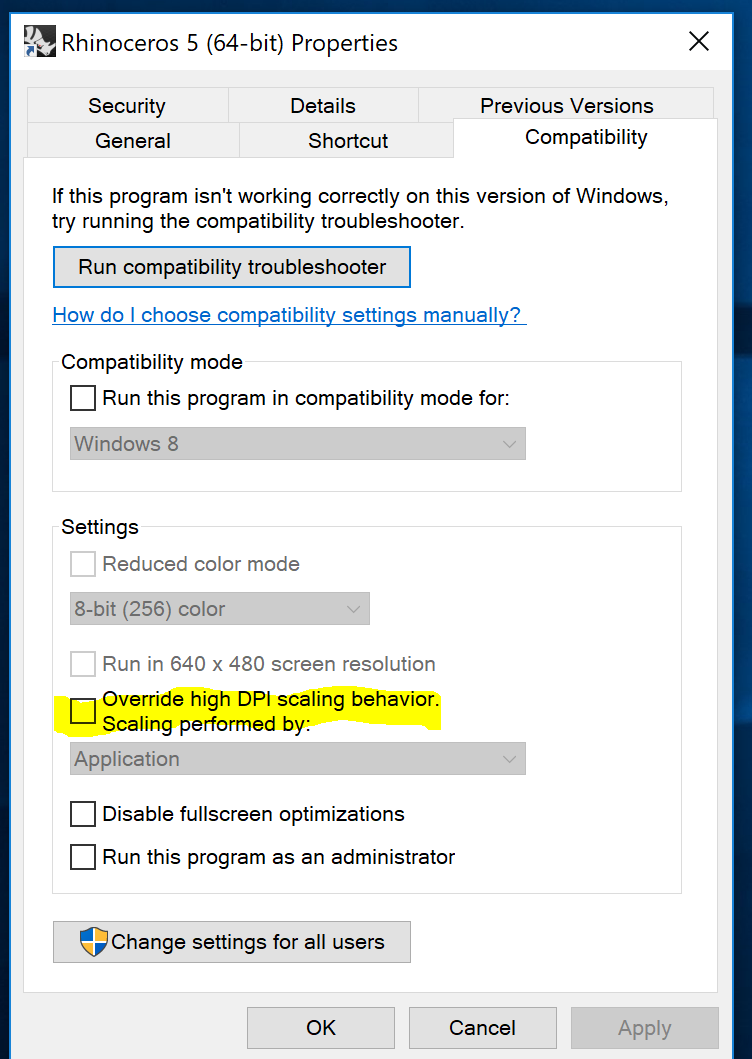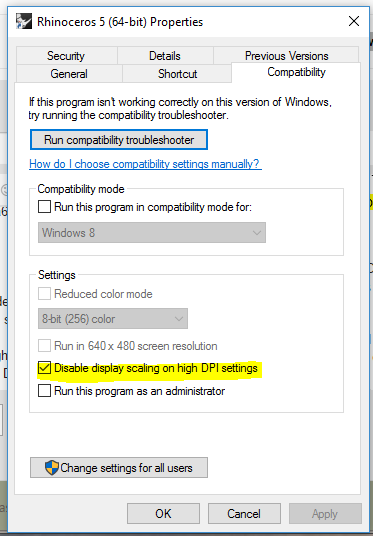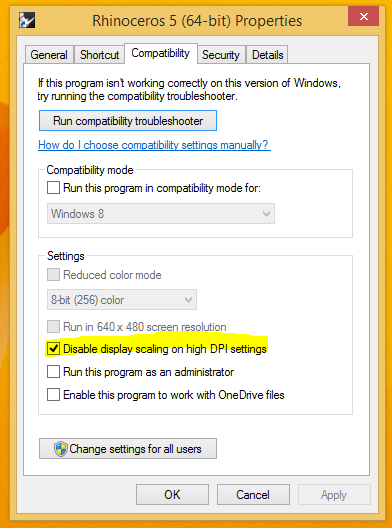Sidebar
Rhino 5 Toolbars and Text too small on high resolution screen
Text and icons too tiny?
Fuzzy display?
Layer panel blank?
Summary: The Rhino V5 for Windows user interface was not designed for the new Ultra High Definition, High DPI, or High Resolution displays. These are the details needed to make Windows automatic display scaling work correctly to correct the issue.
Additionally, with the release of Windows 10 Creator's Edition, several commands quit displaying their contents including the Layer panel.
What needs to be done?
- Install Rhino V5 for Windows Service Release 14
- Make Windows version specific changes as needed. Run Windows About your PC to determine Windows Version
Fuzzy display after update? - Windows version specific details:
- Windows 10 Creator's Edition (1703 or 1709)
-
What are the details?
- “Fuzzy” display after update?
- Rhino 64-bit desktop shortcut right-click > Properties > Compatibility > Uncheck “Override high DPI scaling behavior…”
- If desired, use the new SetDpiAwareness command to revert to the previous SR13 display behavior.
←-
- Windows 10 Pro (1607)
-
What are the details?
- “Fuzzy” display after update?
- Rhino 64-bit desktop shortcut right-click > Properties > Compatibility > Check “Disable display scaling on high DPI settings”
- If desired, use the new SetDpiAwareness command to revert to the previous SR13 display behavior.
←-
- Windows 8.1
-
What are the details?
- “Fuzzy” display after update?
- Rhino 64-bit desktop shortcut right-click > Properties > Compatibility > Check “Disable display scaling on high DPI settings”
- If desired, use the new SetDpiAwareness command to revert to the previous SR13 display behavior
←-
- Windows 7
-
What are the details?
- Add a System Registry key (Requires local Administrator rights)
- Copy a file into the Rhino System folder
-
- Download this file: rhinov5_sr14_hires.zip
- Unzip RhinoV5_SR14_HiRes.zip onto your Desktop. It will create two files: Rhino.exe.manifest and RhinoHiRes.reg
- Right-mouse click on RhinoHiRes.reg and choose Merge to add the new key to your registry. Answer Yes to the User Account Control questions. Note: The REG file creates the following key:
[HKEY_LOCAL_MACHINE\SOFTWARE\Microsoft\Windows\CurrentVersion\SideBySide] “PreferExternalManifest”=dword:00000001 - Copy Rhino.exe.manifest to:
C:\Program Files\Rhinoceros 5 (64-bit)\System\ - Start Rhino
←-
Is the Rhino UI suddenly shrinking after using a file dialog? Please see this page.
rhino/5/video/highres/toolbars_and_text_too_small_in_64-bit_rhino_5_on_high_resolution_screen.txt · Last modified: 2020/08/14 (external edit)