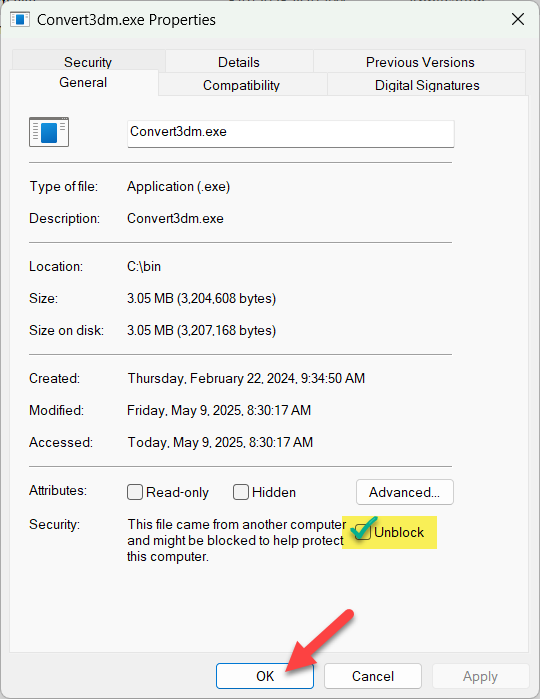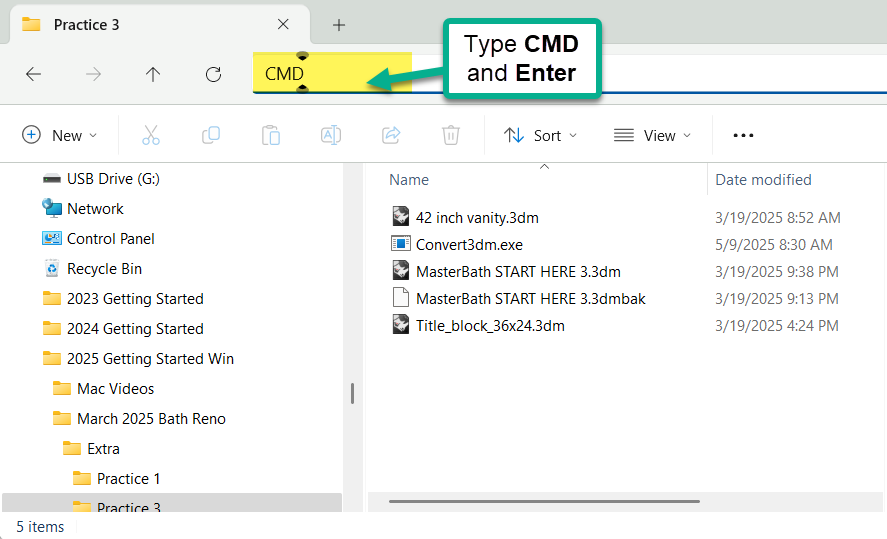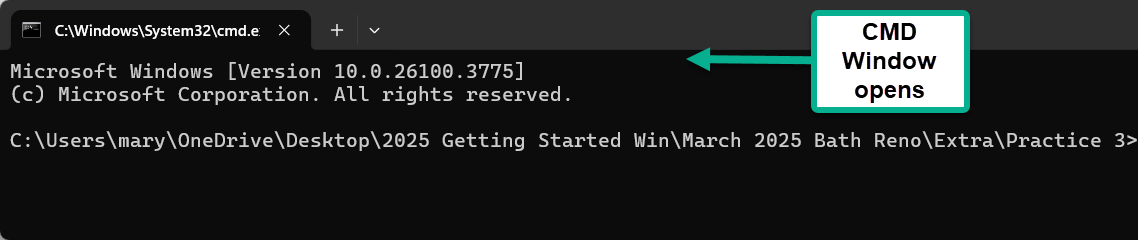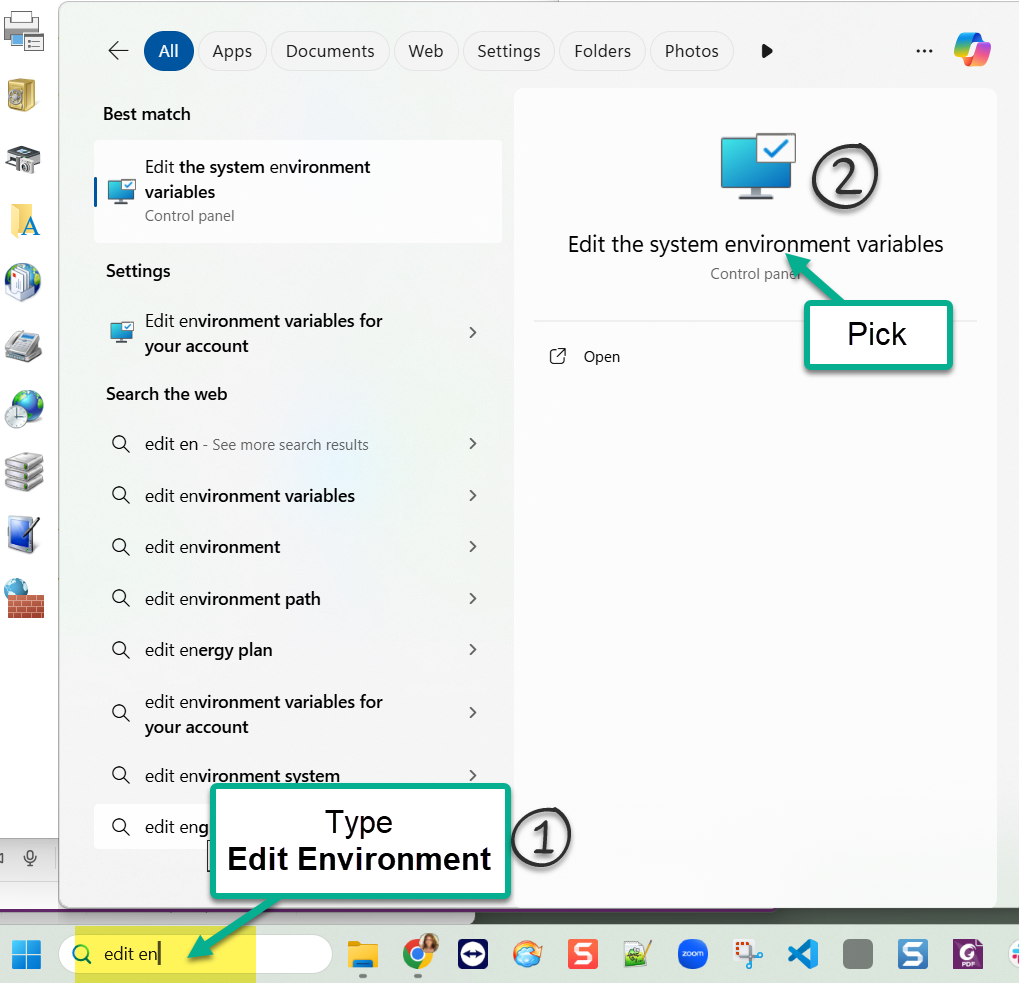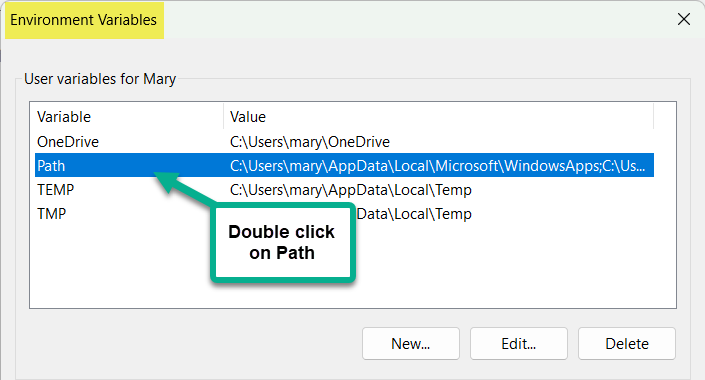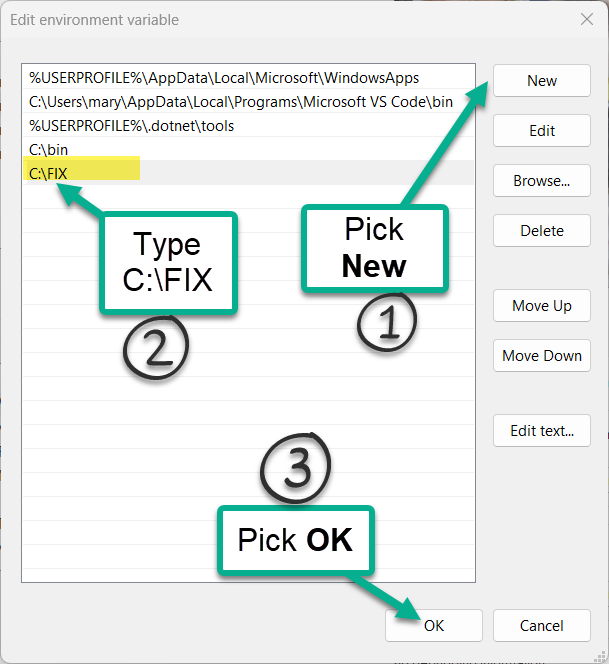Sidebar
Guide to Using Convert3dm
convert3dm Version 80 (2417003088) Copyright © 2021-2014 Robert McNeel & Associates
Convert3dm is a simple command-line utility that reads a 3dm file and writes a new 3dm file using the specified file version.
Convert3dm support Rhino file versions 1 through 8.
Syntax
convert3dm input.3dm output.3dm [–version=0] [–log=logfile_path]
- version is one of 1, 2, 3, 4, 5, 50, 60, 70, 80.
- Default version is 80.
- Optional: Logfile_path is the path to the text log representing the file that was read.
- Names of files with spaces need to be surrounded by double quotes. “42 inch vanity V6.3dm”
Method 1: Adding Convert3DM in Model Folder (Easy)
- Download the version of Convert3dm appropriate for your operating system.
- Pick the folder to download into where your 3DM files to Convert are located ←This is an important step.
- In the File Explorer, navigate to the folder with your files and the convert3dm80win.zip.
- Unzip convert3dm80win.zip to Convert3dm.exe
- Right on Convert3dm.exe and pick Properties.
- Hint: type syntax of command into Notepad. Copy and paste into the CMD window.
If the optional –version argument is not specified, a version 80 file is written. If an error or warning occurs during conversion, this program ends with exit code 1. Successful conversion ends with exit code 0.
Method 2: Convert3DM on the Windows Search Path
If you want to be able to run Convert3DM from any folder on your computer where you may have your 3DM files stores, then this method of install the Convert3DM will allow you to do that.
- This requires Admin rights and some Windows configuration knowledge.
- If you are not an Admin, you will need someone with Admin privileges to help.
- In file Explorer, navigate to the root of the C:\ drive and make a subfolder. We will call ours FIX. So the path to the folder will be c:\FIX
- Download the version of Convert3dm appropriate for your operating system.
- Pick the folder c:\FIX folder to download into.
- In the File Explorer, navigate to the c:\FIX folder with your files and the convert3dm80win.zip.
- Unzip convert3dm80win.zip to Convert3dm.exe
- Right on Convert3dm.exe and pick Properties.
- In File Explorer, navigate to the folder where the 3DM files are located.
- Hint: type syntax of command into Notepad. Copy and paste into the CMD window.
rhino/convert3dm.txt · Last modified: 2025/05/30 by maryfugier