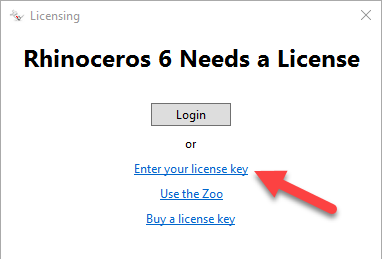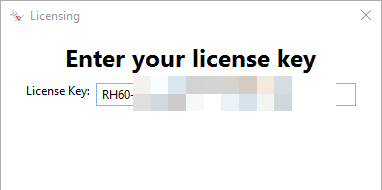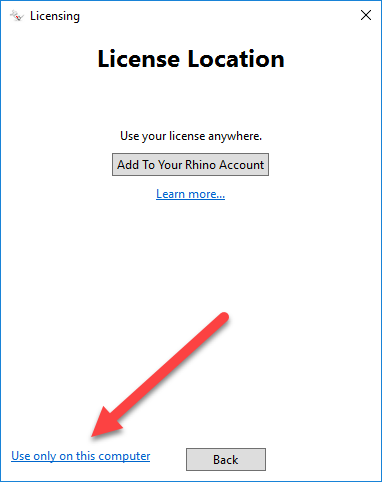Sidebar
This is an old revision of the document!
Remove a License from Cloud Zoo
- Open Rhino, and at the Rhino command prompt type logout.
- Rhino will close.
- Choose your Rhino account or the team that the license is currently tied to.
- Click on the relevant license you want to remove.
- Click Remove from Cloud Zoo.
At this point, the license can be added to a different Rhino account, the Zoo, or installed on a standalone device.
Add a Rhinoceros 6 Key as a Local or Standalone License
A standalone installation is required to use Rhino 6 as a viewer.
- If applicable, follow the above steps to remove your key from the Cloud Zoo.
- Open Rhino.
- Accept additional dialog warnings and validate as a local or “stand alone” key.
rhino_accounts/remove_license.1597445311.txt.gz · Last modified: 2020/08/14 by 127.0.0.1