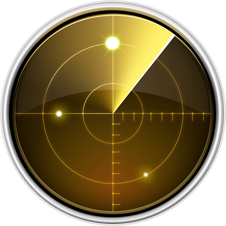Sidebar
This is an old revision of the document!
Zoo - Diagnostics Utility for Mac
Product: Zoo
Summary: Discusses the Network Utility for Mac
The Network Utility runs on a Rhino for Mac workstation. The utility provides several useful network diagnostics to troubleshoot connectivity issues between Rhino for Mac workstations and Zoo servers.
Use Spotlight on your Mac to find and open the Network Utility.
- Click the Search icon in upper-right corner of the menu bar, or press the Command key + Space bar.
- Type Network Utility to search.
- Double-click Network Utility to run.
> Product: Zoo
Diagnostics
The Network Utility provides these useful network tests:
1. Ping: The ping diagnostics utility is the primary TCP/IP tool used to troubleshoot connectivity, reachability, and name resolution. Ping verifies IP-level connectivity to another TCP/IP computer by sending Internet Control Message Protocol (ICMP) Echo Request messages. Receipts of corresponding Echo Reply messages are displayed, along with round-trip times.
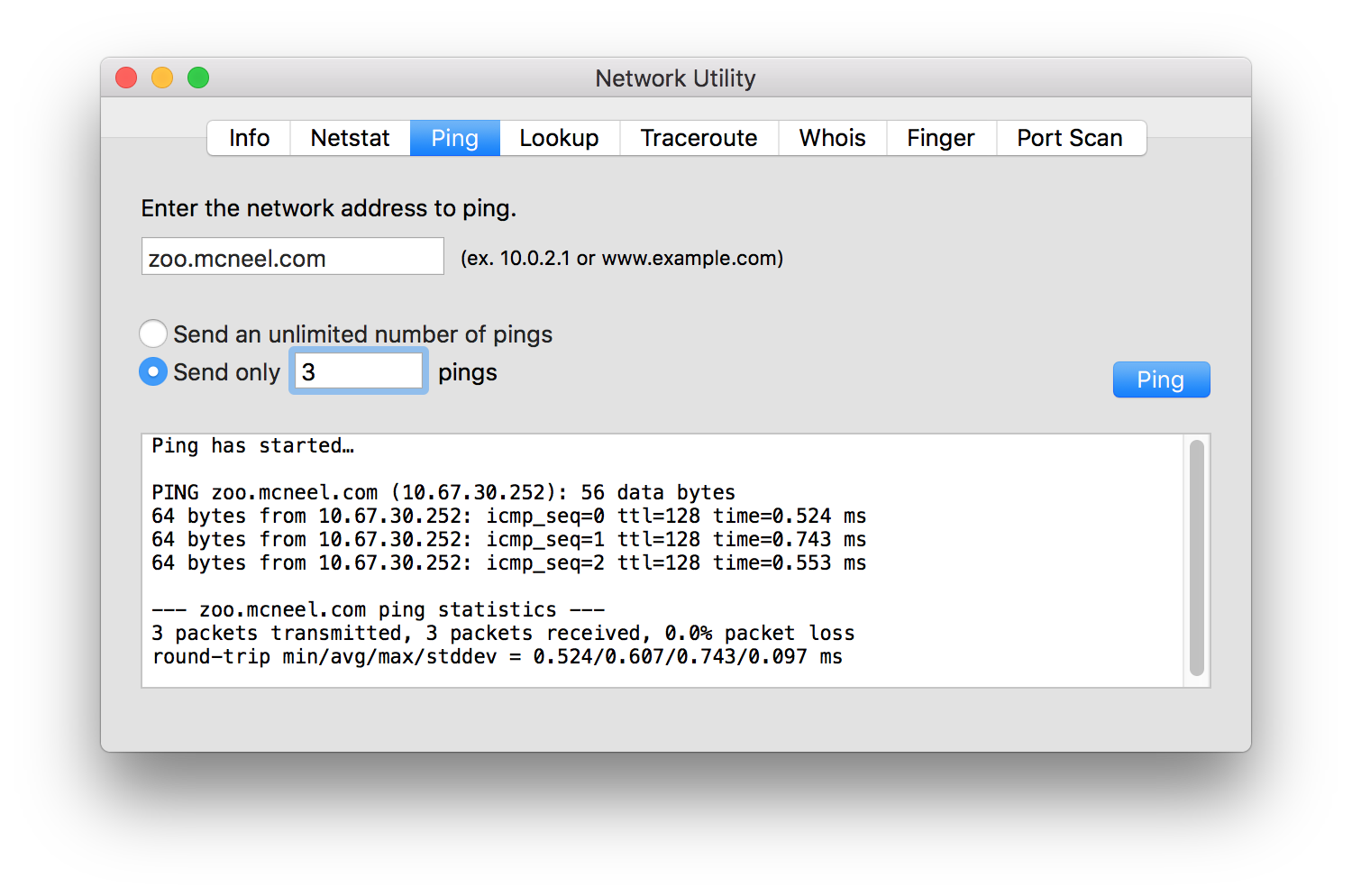
Note: The Windows firewall default settings block the ICMP echo requests used for ping command. To enable ICMP echo on Windows, go to Control Panel → Windows Firewall → Advanced settings → Inbound Rules and enable File and Printer Sharing (Echo Request - ICMPv4-In) in the active security profile.
2. Lookup: The DNS Lookup diagnostic utility displays information that you can use to diagnose Domain Name System (DNS) infrastructure.
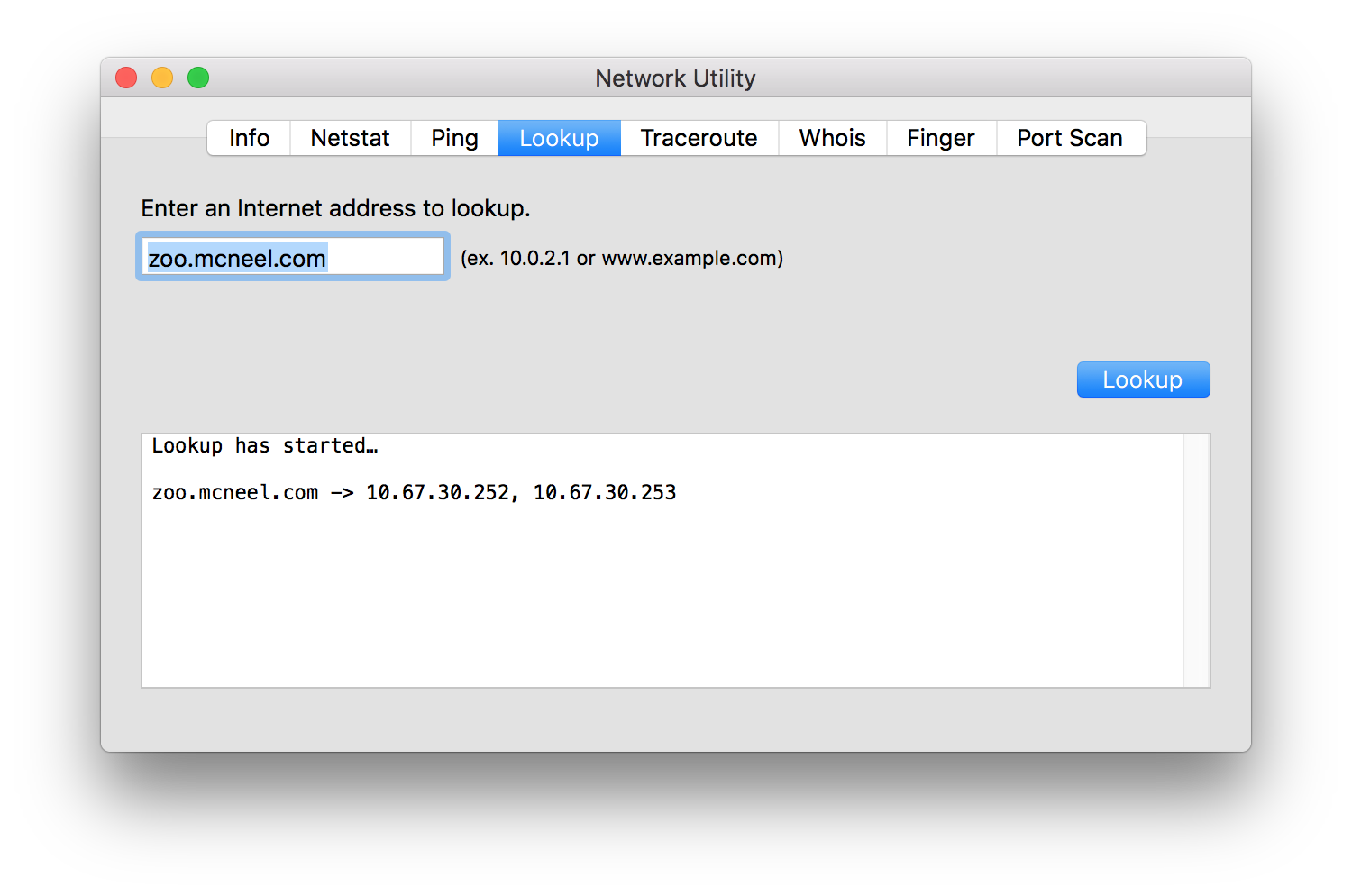
3. Traceroute: The Trace Route diagnostic utility determines the route taken to a destination by sending Internet Control Message Protocol (ICMP) echo packets with varying IP Time-To-Live (TTL) values to the destination. Each router along the path is required to decrement the TTL on a packet by at least 1 before forwarding it, so the TTL is effectively a hop count. When the TTL on a packet reaches 0, the router should send an ICMP Time Exceeded message back to the source computer.
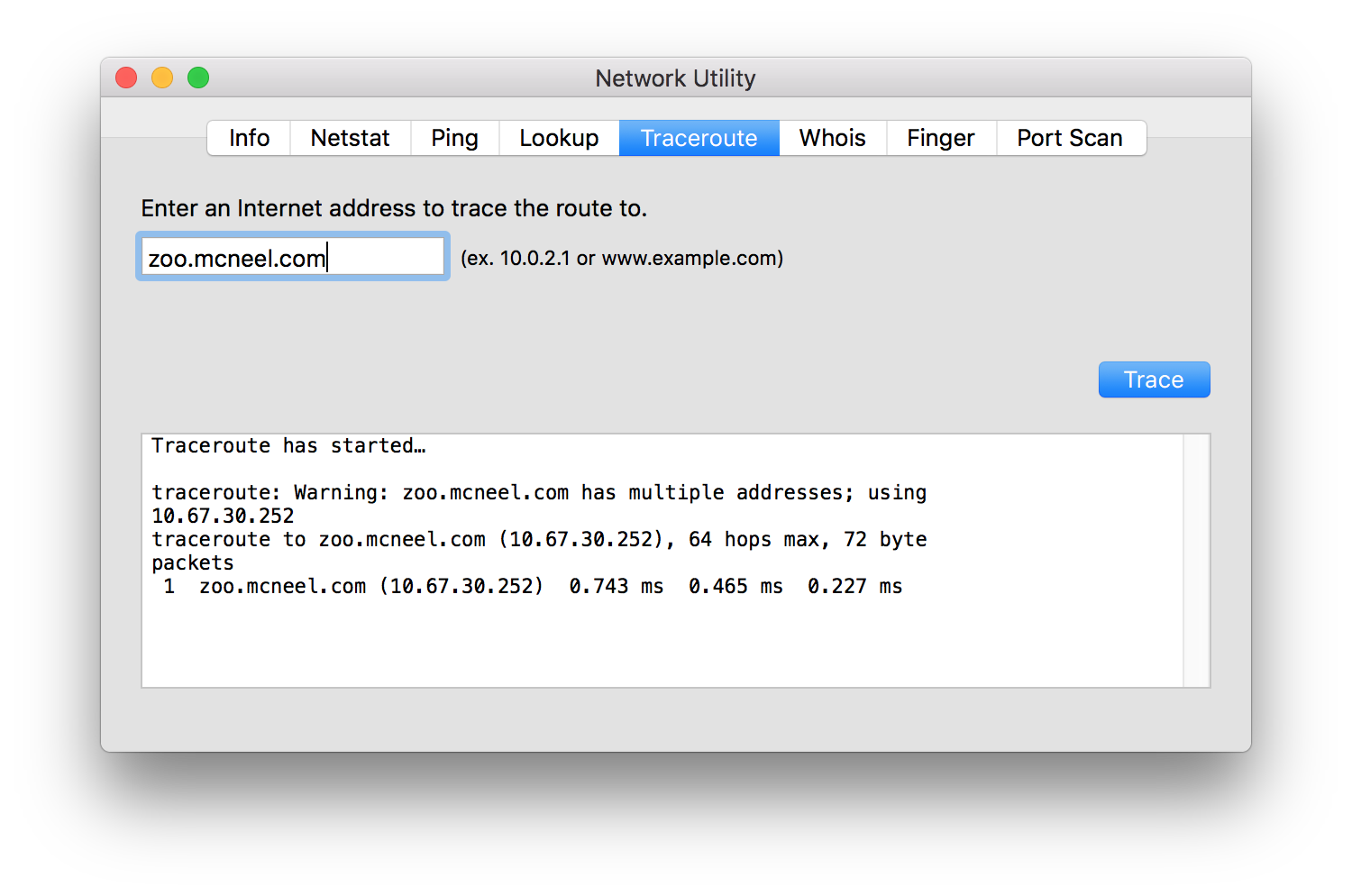
4. Port Scan: The Port Scan test scans for open TCP ports. In the case of the Zoo, you will want to scane for for TCP Port 80.
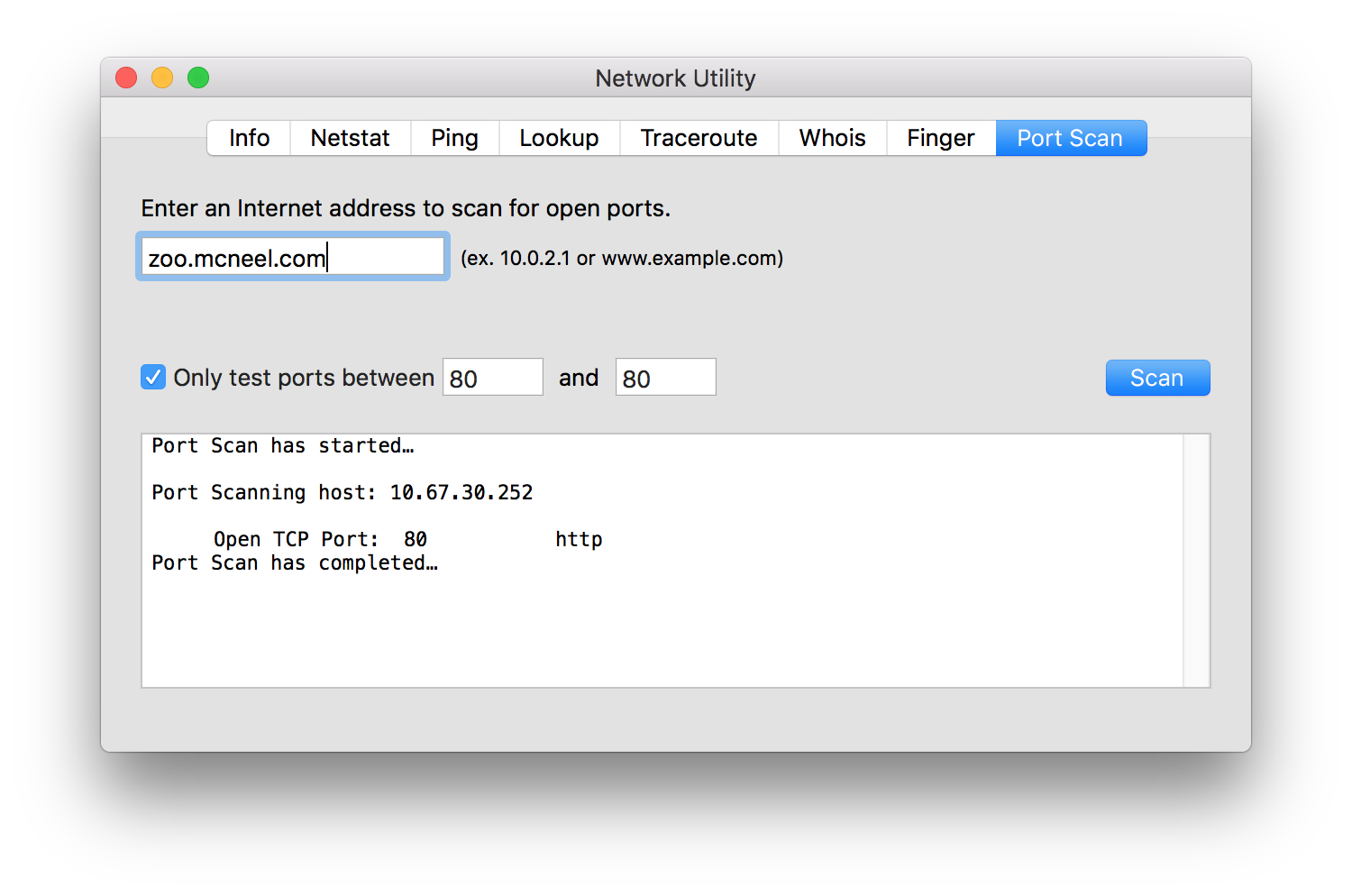
If this test fails, then make sure the Zoo server service is running. You can do this by using either ZooAdmin.exe or the Services applet in Control Panel. Also, make sure TCP Port 80 is open on any firewall software, for both incoming and outgoing traffic, running on the Zoo system.