Sidebar
Flamingo nXt Installation Troubleshooting
Summary: This page is set up to share common questions and answers about Flamingo nXt installation. Please add questions (and answers if you have them) that you think would be useful for others. This is a wiki page. See What is a Wiki for information on adding content.
Installer Error: Windows cannot open the file
Cause: Windows doesn't have the file associations set correctly for Rhino RHI files.
Solution:
- In Control Panel, open Programs and Features.
- Right-click Rhinoceros 5, then click Repair.
- Right-click Rhinoceros 5 64-bit, then click Repair.
- Double-click your RHI installer to install.
If this doesn't work, please follow the instructions for Manually associating RHI files.
Uninstalling Flamingo nXt 5
Not in Control Panel: Flamingo nXt 5 does not use an MSI installer so it does not show up on the Uninstall list in Control Panel.
Solution:
Installer RHI not compatible with Rhino
There are a few possible reasons this error can occur. The most likely are first:
- Old Rhino V5: attempting to install Flamingo into Rhino V5 SR0 can generate this error. Update your Rhino
V5 to the current service release to fix this problem.
- Corrupt Download: a corrupt RHI file that cannot be installed. This often is the result of an incomplete download. Please delete the RHI file, clear your web browser's temporary files, and download again.
Rhinoceros 5.0 file open error
Cause: Somehow, Rhino 5 was incorrectly associated with RHI files.
Solution: Follow the instructions for Manually associating RHI files below.
On 64-bit Windows
- Right-click a Rhino Installer Package (RHI) file, then click Open with…
- In the Open with dialog box, select the Always use the selected program to open this kind of file checkbox.
- In the Open with dialog box, click Browse…
- Browse to C:\Program Files\Rhinoceros 5 (64-bit)\System\x64 then select rhiexec.exe (If you installed Rhino in a different location, browse to that location).
- Click Open.
- Click OK.
On 32-bit Windows
- Right-click a Rhino Installer Package (RHI) file, then click Open with…
- In the Open with dialog box, select the Always use the selected program to open this kind of file checkbox.
- In the Open with dialog box, click Browse…
- Browse to C:\Program Files\Rhinoceros 5\System\x86 then select rhiexec.exe (If you installed Rhino in a different location, browse to that location).
- Click Open.
- Click OK.
Installing Flamingo NXT from a CD
Problem: You run the installer and get an error that Rhino 4 SR9 or Rhino 5 must be installed. Except …. Rhino 5 is already installed.
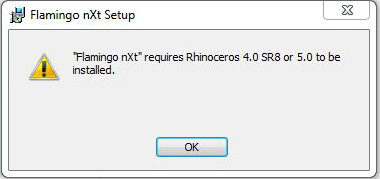
Answer: This is a problem related to early DVDs built before Rhino 5 was available. To fix this problem,
Download a new DVD installer: New DVD installer for Flamingo
Note This is a large download. It may take a long time to download.
View the Forum discussion.
Another option
If you do not have time to download the new Flamingo DVD Installer above, you can work around the issue by installing Rhino 4 SR9 Eval. You do not need to use it, but uninstalling is also not recommended. Download the Rhino 4 English SR9 25 save eval (03-09-2011) here.
Flamingo installation fails with 1603 error
Problem: You try to install Flamingo nXt and receive this 1603 error and the install fails.
Answer: Download and install the Rhino 5 32-bit eval.
Why? This will happen on computers that do not have Rhinoceros 4 or Rhino 5 32-bit. Currently the Flamingo nXt installer looks for a component in these versions and will not install. As a workaround, install the Rhino 5 32-bit Evaluation.
Flamingo is installed, but will not run
Problem: You run Flamingo nXt in Rhino 5 and receive an error that reads:
Flamingo Initialization Error- Unable to communicate with the license manager
Answer: It is likely that the license manager for Flamingo has been deleted by the Rhino 4 uninstaller. Please install one of the two files below to fix this problem:
Flamingo does not load with a Rhino plug-in error
Problem: When starting up Rhino you receive this error:
Rhino Plug-in Error for FlamingonXtNet64.rhp – A procedure imported by ArNxtToolkitDotNet64.dll could not be loaded.
Answer: Normally this is a service release for Flamingo that did not install properly. Uninstall the last service release using this method:
- Uninstall Flamingo patch. You can do this in Control Panel.
- Highlight the Flamingo nXt program and look in the upper left corner. There is an option in the left margin to View installed updates.
- Pick it, and from the next list highlight Flamingo nXt 3.1.2012.10.18.
- Right click and pick Uninstall. (You can also uninstall the entire Flamingo program, but you will need to reinstall from the CD.)
- Now open Rhino. Flamingo should load. Tell me what version of Flamingo you now have.
- Close Rhino and install the 9-11-2012. You now get it from here.