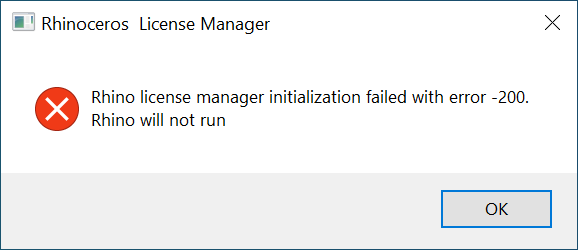Sidebar
License manager initialization failed with error -200
Rhino 8 won't start with this error
- Do all the Windows updates
- Reinstall active MS .NET Runtime 8.0.22 or later: https://dotnet.microsoft.com/en-us/download/dotnet/8.0
- Start Rhino and test
Rhino 8 STILL won't start with this same error
In order for us to diagnose the issue, please follow these steps using Rhino 8.26 or later:
- Right click on Windows Start > Run
- Paste
C:\Program Files\Rhino 8\System\Rhino.exe /debuglogand click “Ok”. - Exit Rhino
- Navigate to your Documents folder, and send us both the
RhinoDebugMessages.txtandRhinoDotNetTraceLog.txtfiles. - Zip and email to tech@mcneel.com with a description of your problem. Or submit the Zip using our upload tool.
If all else fails
If Rhino will still not open without this error, modify the Rhino shortcut with the /netfx switch. Be sure to add a space before /netfx.
Add this to the Rhino 8 shortcut as show above. /netfx initializes .NET framework 4.8. Now open Rhino with the short cut.
For additional help, email Technical support at tech@mcneel.com. Include your Rhino System Information: in Rhino type SystemInfo command. Copy and paste the text results into your reply
Rhino 6 won't start with this error
Solution 1: Run a “Repair” on the 64-bit Rhino in Control Panel > Programs and Features to correct the error.
Solution 2:
If you have ShapeDiver v1.9.1 for Grasshopper installed, run the TestPackageManager command, and update ShapeDiver to v1.92-beta.1 or above.
(ShapeDiver does not cause this error for Rhino 7.)