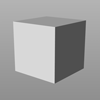Sidebar
User-created display modes to share
Instructions: In Options/Appearance/Advanced Settings, export your custom display mode. ZIP the resulting .ini file. Upload the zip file using the upload link at the bottom of the page. Before exiting the upload page, copy/note the location! Then copy the example paragraph below and change the name, file path, and add your details. You can also add a small image if you like, I suggest a 100 pixel square .gif for consistency.
Important: If your custom mode includes special shaders or materials, be sure to include those together in the .zip file with the .ini file!
This is quick test of a shaded mode that imitates the default render preview (rendered) mode. The difference is, that this being a true shaded mode, it doesn't depend on any of the settings from the render options as a render preview mode would.
OK, here's four real simple ones that I use all the time:
This mode resembles old-school blueprints.
Same as above, but with a black background.
This ghosted mode is white-on-white, with dark gray edges. Useful for evaluating the form of you model, without color distractions.
This rendered mode is white-on-white, also with dark gray edges. The ambient light is turned way up, to help flatten things out. Useful for doing line-art style screencaps.
See also : Advanced Display
rhino/displaymodes.txt · Last modified: 2020/08/14 (external edit)