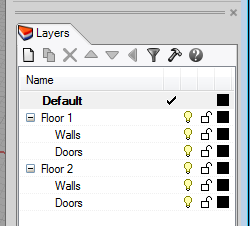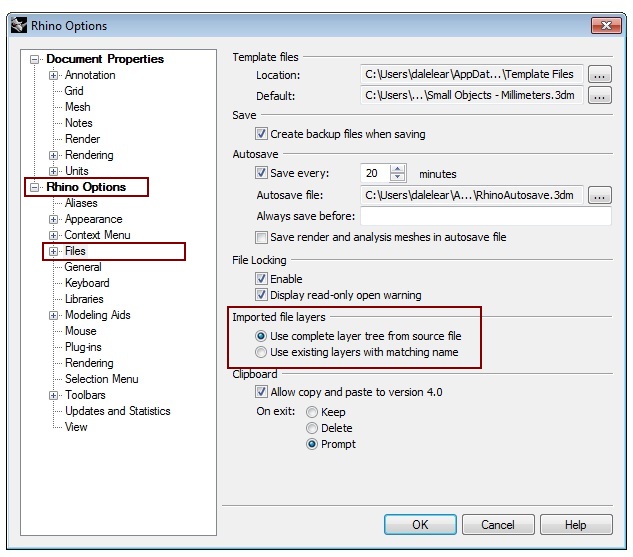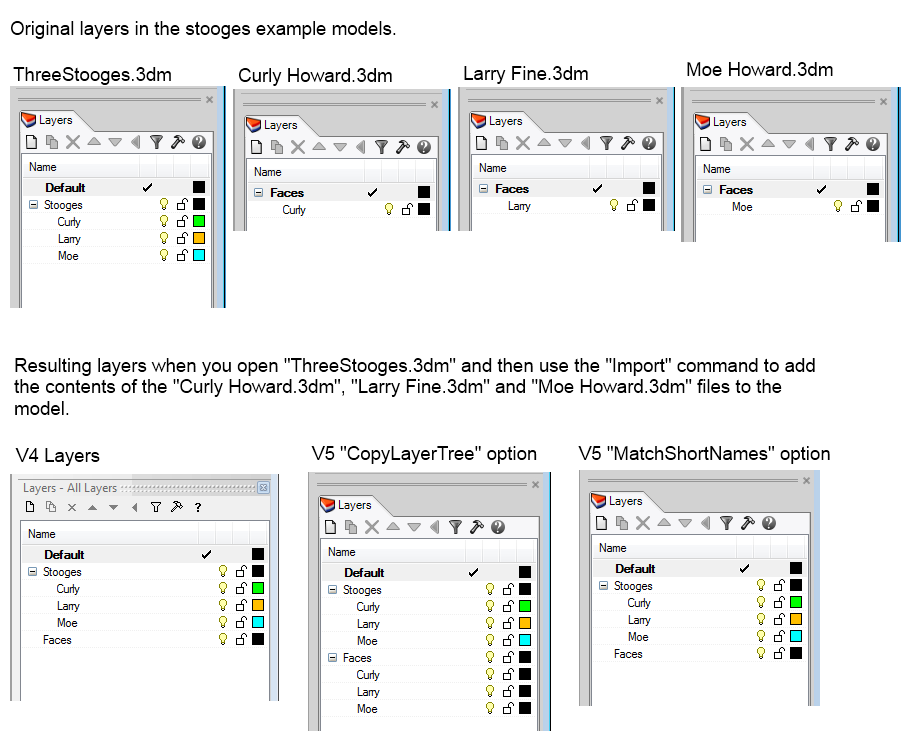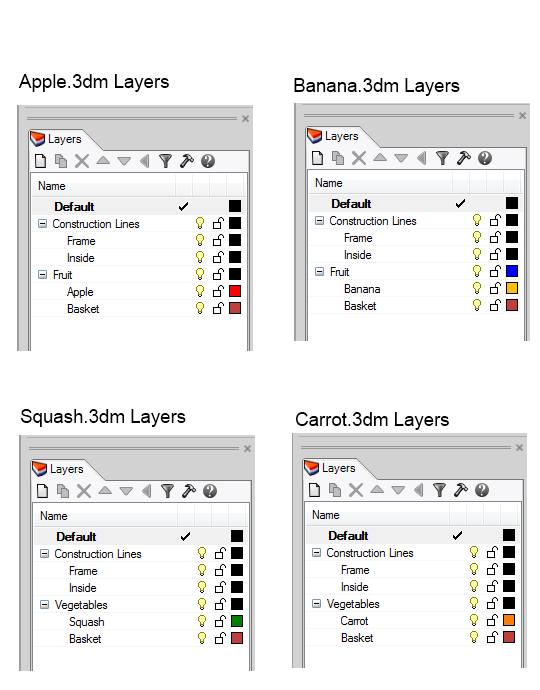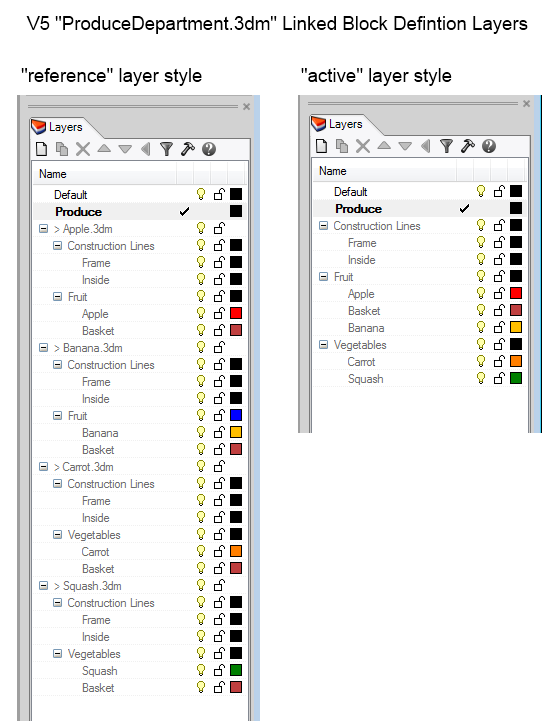Sidebar
Rhino - Layer Names and Trees
Rhino allows layer names to be repeated if the repeated layer names are sublayers of different layers in the layer tree, as shown in the example above. There are two sublayers named Walls and two sublayers named Doors. Each is a sublayer of a different layer, Floor 1 and Floor 2.
Some Rhino users requested this ability to have sublayers with the same layer name to help them organize layers to make it easier to find similar small features in a large model.
Other users have designed their work flows and parts libraries assuming that there are no duplicate layer names. If you are one of these users, the section below explains how you can configure Rhino so it will not create duplicate sublayers when importing models.
Controlling layer names when importing files
For some users, having more than one layer with the same name disrupts their workflow. So Rhino lets you control how layers are combined when Rhino imports an external model into an existing model.
Note There are many ways to import an external model into the existing model including:
- Use the Import command
- Use the Paste command
- Use the Insert command to insert a file as a group or as objects
- Use the Insert command to insert a linked block with reference layers as a group or as objects
The Rhino Options > Files tab in the Options command dialog offers two options for managing layer names.
- Use complete layer tree from source file Rhino will create a copy of the imported model's layer tree in the existing model.
- Use existing layers with matching name If a layer in the existing model has the same short name as a layer in the external model, Rhino will add everything on the external layer to the existing layer.
Example
Below is an example that shows what happens when you open a model named ThreeStooges.3dm that has empty layers named Curly, Larry, and Moe and then import geometry from models named Curly Howard.3dm, Larry Fine.3dm and Moe Howard.3dm, which respectively contain layers named Curly, Larry, and Moe.
You may download the files used in this example from stoogesimportexample.zip.
Layer names in linked block definitions
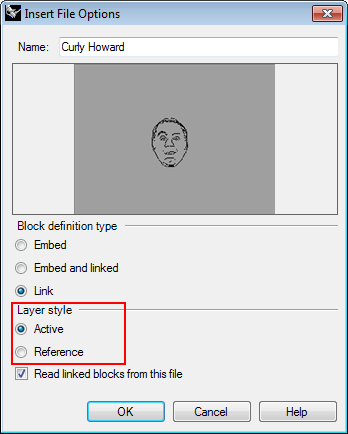 Rhino has full support for linked block definitions. A linked block definition references an external file. Every time a model containing a linked block definition is loaded, Rhino also reads the referenced file to create the contents of the linked block definition. When you create a linked block definition (or edit its properties using the BlockManager command) you can specify one of these linked block definition layer styles:
Rhino has full support for linked block definitions. A linked block definition references an external file. Every time a model containing a linked block definition is loaded, Rhino also reads the referenced file to create the contents of the linked block definition. When you create a linked block definition (or edit its properties using the BlockManager command) you can specify one of these linked block definition layer styles:
- Active All layers for the linked block definition are in the active model and are saved in the active model. All layer attributes, including rendering material, can be edited and are saved. For each layer in the reference model, if there is a layer in the active model with a matching short name, then that active layer is used. Otherwise an active layer is created.
- Reference The layer tree from the reference model is added to the active model as reference layers under a grandparent layer that has the name of the reference file. All the added layers are reference layers. You cannot change the reference layer settings except for the visibility, locked, and color settings.
- This image shows where you specify the linked block definition layer style when creating a linked block.
Example
You may download the files used in this example from producelinkedblockexample.zip.
This example demonstrates the two ways Rhino manages layer names for the contents of a linked block definition.
The model called ProduceDepartment.3dm has four linked blocks that reference files called Apple.3dm, Banana.3dm, Squash.3dm, and Carrot.3dm.