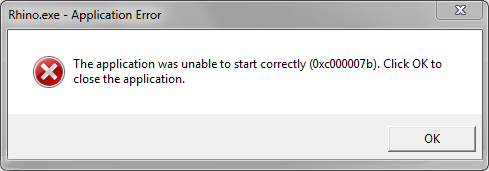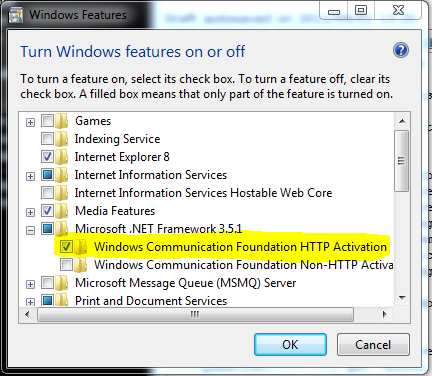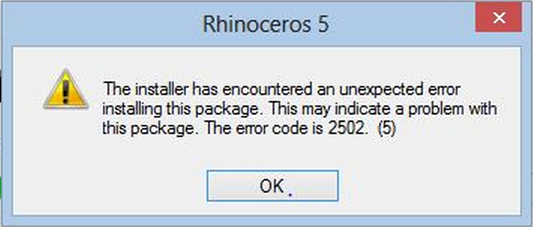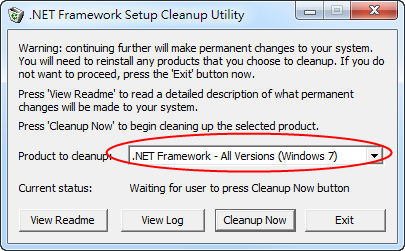Sidebar
Rhino 5のインストールのトラブルシューティング
この記事はRhino 5用です。Rhino 3と4のインストールのトラブルシューティングについては、 Rhino 3および4のトラブルシューティングをご覧ください。
注記 - このページで説明している問題や解決法はほとんどすべて、Rhinoのインストール前にWindows Updateの重要な更新でWindowsを最新の状態にすることで避けることができます。
インストールの問題を報告していただく際のお願い - Rhino V5のインストーラは、インストールプロセスがうまくいかなかった場合ログファイルを表示します。このログファイルは、テクニカルサポートチームにとって問題を解決するのにとても重要です。
- エラーメッセージが表示されると、ダイアログにリンクが表示されます。
- リンクをクリックしてログを開き、txtファイルとして「名前を付けて保存」してください。
- そのtxtファイルをサポート宛(日本のサポートsupport@rhino3d.co.jp、米国のサポートtech@mcneel.com)のメッセージ(システム環境、状況などをお書きください。)に添付してください。
一般
| 2020/08/14 | |
| 2020/08/14 |
- 間違えてZooを使用するインストールオプションをクリックしてしまいました。
-
質問: Rhinoをインストールした際、Zooを使用するオプションをクリックしてしまいました。Rhinoを起動することができません。
回答: お使いのコンピューのV5をZooを使用するオプションからスタンドアロンキーを使用するオプションに変更します。こちらをご覧ください: http://wiki.mcneel.com/ja/zoo/converttostandalone
- インストーラは解凍されますが、その後何も起こりません。
-
問題: インストーラは解凍されますが、その後何も起こりません。
原因: この問題は、Microsoft PCA(Program compatibility assistant)によって引き起こされています。おそらく前にRhinoをインストールしようとしてキャンセルされたことが原因です。
解決法:- Windowsを再起動します。
- ファイルエクスプローラを開き、ダウンロードした実行ファイルを探し、それを選択します。
- Shiftキーを押したままにします。
- 実行ファイルを右クリックし、それを実行します。
- 言語を選択する小さいダイアログが表示されます。
- Shiftキーを放します
- 日本語を選択し、続行します。
注記: サポートされていないオペレーティングシステムにRhinoをインストールしようとしていますというメッセージが表示される場合があります。この問題の解決法は、下のエラーメッセージセクションに表示されます。
- Rhino 5のアンインストールができません。
-
質問: Rhino 5をアンインストールしようとしたのですが、エラーが発生し、アンインストールができません。
回答: Rhino 5を手動でアンインストールする方法をご覧ください。
- 新しいコンピュータに最新のサービスリリースをインストールしたいのですが。
-
質問: 新しいコンピュータにRhinoのバージョンX、サービスリリースYをインストールしたいです。今までに何回かRhinoのアップグレードバージョンを購入してきました。それらすべて(以前のバージョンすべて)と、すべてのサービスリリースを順番にインストールしないといけないのでしょうか。
回答: 最新のアップグレードバージョンのCDだけを使ってインストールしてください。インストールの際、確認のために前のバージョンのCDを挿入するように指示が表示されます。(前のバージョンを実際に「インストール」する必要はありません。)最新のバージョンをCDからインストールしたら、最新のサービスリリースだけインストールしてください。以前のサービスリリースを全部順番にインストールする必要はありありません。
- サービスリリースとは何ですか?
- サービスリリースは、バグ修正を行い最新の機能に更新する無償のメンテナンスリリースです。サービスリリースは、ダウンロードすることができ、既に対象のバージョンのソフトウェアがインストールされている場合のみインストールすることができます。どのサービスリリースであるかは、SRの数字(例えば、SR3やSR4b)と日付(例えば、2005年7月29日を意味する20050729(ファイル名に含まれる))で分かります。
- どのバージョンがインストールされているのかはどのようにして分かりますか?
-
Rhinoを起動する際に表示されるスプラッシュスクリーンを見ていただくと、そこにバージョン、SRの数字、そして日付が表示されるので分かります。このスプラッシュスクリーンは、ヘルプメニューのRhinocerosについてを選んで表示させることもできます。
Flamingoの場合は、FlamingoAboutコマンド、Bongoの場合は、BongoAboutコマンドを使用してください。
- サービスリリースはどのようにしたらインストールできますか?
-
「サービスリリースのチェック」を使用します。Rhinoでは、ヘルプメニューのサービスリリースのチェックを選択します。インターネットに接続されている場合、McNeelのウェブサーバーがお使いのソフトウェアのバージョンより新しいバージョンがあればそれを提供します。Flamingoの場合、レイトレースまたはフォトメトリックメニューのサービスリリースのチェックを選択します。Bongoの場合、Bongoメニューのサービスリリースのチェックを選択します。
Rhino 5では、ツール、オプション、更新と統計で更新頻度を「サービスリリース」(リリース候補も試されたい方は、「リリース候補」)を選択すると、 サービスリリースがある場合、Rhinoを閉じるとそれをインストールするかどうかのメッセージ(ダイアログ)が表示されます。その場ですぐにインストールすることも、後でインストールすることもできます。
- Rhino 5のインストールが完了しません。
- インストーラのデバッグを参考にログファイルを生成し、テクニカルサポートにご連絡ください。
- 言語パックなしでRhino 5をインストールすると、インストール未完了になります。
-
テンプレート、ツールバー、プラグインが見つかりませんか?これは言語パックがインストールされなかった場合に起こります。CDからインストールしている場合は未完全なインストール、MSIスクリプトからインストールしている場合はインストールスクリプトの間違いが考えられます。
Rhinoを上のMSIインストールスクリプトでインストールしたが、言語パックのインストールの部分を忘れた場合、お使いのシステムで手動でMSIを実行して言語パックをインストールする必要があります。言語パックはRhino 5のCDのInstallersフォルダにもあります。
言語サポートがインストールされているかを確認するには、Localization、UI、Plug-insフォルダが下のパスにあるかどうかを見てください: C:\ユーザー\<ログイン>\AppData\Roaming\McNeel\Rhinoceros\5.0.
これらのフォルダがない場合、Rhinoを開くとツールバー、テンプレート、ヘルプが表示されません。これを修復するには次の操作を行ってください:
- 対象の言語パックのMSIを実行します。
- Rhinoを開き、ToolbarResetと入力します。
- Rhinoを閉じて、再度開きます。これでレジストリのスキームが削除され、再度開いた際に、存在していなかったコンポーネントでリセットされます。
エラーメッセージ
| 2020/08/14 |
- Error 1327 - 無効なドライブ:
-
質問: インストール中、「エラー1327。無効なドライブ((E:、F:など)」と表示されます。
Cause: Your user account has settings indicating that one or more non-existent drives should be used for special folders such as “My Documents”
Solution:
- From the Start menu, click Run.
- Type RegEdit, then click Run
- Browse to HKEY_CURRENT_USER\Software\Microsoft\Windows\CurrentVersion\Explorer\Shell Folders
- Look for directories listed that contain the drive letter mentioned in the error from the installer. Change them to point to a valid drive and folder.
- Browse to HKEY_CURRENT_USER\Software\Microsoft\Windows\CurrentVersion\Explorer\User Shell Folders
- Look for directories listed that contain the drive letter mentioned in the error from
Note: This method, or task contains steps that tell you how to modify the registry. However, serious problems might occur if you modify the registry incorrectly. Therefore, make sure that you follow these steps carefully. For added protection, back up the registry before you modify it. Then, you can restore the registry if a problem occurs. For more information about how to back up and restore the registry, click the following article number to view the article in the Microsoft Knowledge Base: How to back up and restore the registry in Windows
- Error 1402 or 1406 (Could not open key: UNKNOWN\Components)
-
Question: A message “Could not open key: UNKNOWN\Components\(lots of letters and numbers). Error 1402. Verify that you have sufficient access to that key, or contact your support personnel.”
Cause: One or more registry keys in the HKEY_LOCAL_MACHINE\Software\Microsoft\Windows\CurrentVersion\Installer\UserData\S-1-5-<numbers>\Components key has incorrect permissions.
Solution 1: On the Windows Start menu, enter “CMD” to the search box. Right-click on the “cmd.exe” and select “Run as administrator”. Copy the following line and paste it into the cmd window, press Enter. Then Rhino will be able to install.
secedit /configure /cfg %windir%\inf\defltbase.inf /db defltbase.sdb /verbose
Solution 2: WARNING: The following procedure involves editing the Windows Registry. Incorrect editing of the registry can damage your computer and cause it to not start. If you are not comfortable performing the following steps, please contact McNeel Support.
- Download psexec from Microsoft TechNet, and extract the contents to your desktop.
- Open a Windows command shell
- Change directories to your desktop.
- In the command shell, enter: psexec -i -d -s c:\windows\regedit.exe This causes Windows to run the registry editor with the permissions of the System account - an account even more powerful than Administrator.
- Browse to HKEY_LOCAL_MACHINE\Software\Microsoft\Windows\CurrentVersion\Installer\UserData\
- Right-click the UserData folder, then click Permissions…
- In the Permissions for UserData dialog box, click Advanced
- Ensure that “Administrators” has “Full Control” Permissions in this folder, and that “Users” has “Read” Permissions. There will be other user permissions, too - but Administrators and Users are what matter most.
- Select the Replace all child object permissions with inheritable permissions from this object
- Click OK twice to apply permissions
- Install Rhino again.
- Error 1921
-
Question: The log file shows “Error 1921. (1)Service 'McNeel Update Service 5.0' (McNeelUpdate) could not be stopped. Verify that you have sufficient privileges to stop system services.”
Solution 1:- Reboot Windows and run the installer again. The Update Service starts when Rhino is launched so it will not be running after a restart.
Solution 2:- Manually stop the service
- Run services.msc.
- Find “McNeel Update Service 5.0”
- Right-click and choose Properties
- Change Startup type from Automatic to Disabled
- Close Services
- Restart Windows
- Install Rhino
- Run Services.msc again
- Change the Startup type for “McNeel Update Service 5.0” back to Automatic
- Error 1935
-
Question: I get “Error 1935. An error occurred during the installation of assembly “Microsoft.VC80.CRT, …”
Cause: This is a bug in the Microsoft C++ 2005 Redistributable Package
Solution 1:
- Update Windows Several users have reported that running Windows Update fixed the problem.
Solution 2:
- Disable the antivirus program on the system. A user reported disabling AVG made Rhino installation work.
Solution 3:
- Try to install several times. A user reported Rhino installation succeeded when the third time he tried to install Rhino. He didn't do anything to the system.
Solution 4:
- On Windows Vista or Windows 7, From the Start menu, type Features.
- Click Turn Windows Features On or Off
- In the Windows Features dialog box, select the check box labeled Windows Communication Foundation HTTP Activation:
- Click OK
If you are unable to enable this feature, or if the Windows Features dialog box appears and is empty, then your installation of Windows is corrupt and needs to be repaired. Please contact Microsoft Support for more assistance.
More Details: People who get this error while installing Rhino are also unable to install the Microsoft C++ 2005 Redistributable Package directly from Microsoft. Therefore, this is a problem with Windows and the Microsoft Redistributable Package, not with Rhino's installer.
- Error 2502
-
Question: When Rhino 5 prompts there's a new update ready to install, choose to install the update and get “Error 2502”.
Cause: The update installer doesn't have enough permission privileges.
Solution:
- Right-click on Rhino 5 shortcut icon.
- Select “Run as Administrator”.
- Rhino 5's start plane prompts there's a new update ready to install.
- Choose to install the update.
- .NET Framework 4 Required: Rhino 5 installer keeps asking for .NET Framework 4
-
Problem:
Rhino 5 installer keeps asking for installing .NET Framework 4 first, and Rhino 5 fails to install. The .NET Framework 4 appears to exist on the computer.Cause:
.NET Framework 4 is somehow broken on the system.Solution:
- Download .NET Framework Cleanup tool.
- Run .NET Framework Cleanup tool.
- Click the Cleanup Now button.
- Reboot your computer.
- Install Rhino 5 from your Rhino 5 DVD.
The Rhino 5 DVD installer will install .NET Framework 4 first and then install Rhino 5.
If you are installing Rhino 5 evaluation version, you'll need to download and re-install .NET Framework 4 full version before installing Rhino 5.
- .NET Framework 4 error: (HRESULT: 0xc8000222)
-
Problem:
.NET Framework 4 failed to install because of error code HRESULT: 0xc8000222.Cause:
Some files corrupted in the Software Distribution folder.Solution:
- Download Fix_0xc8000222.zip.
- Extract the Fix_0xc8000222.bat in the zip file to a folder.
- Right-click on the Fix_0xc8000222.bat and select Run as Administrator.
What this batch file does:
1) Disables Windows Update Service.
2) Deletes C:\Windows\SoftwareDistribution.
3) Enables Windows Update Service again.
- .NET Framework 4 error: (exit code -2145124330)
-
Problem: I get a .NET Framework 4.0 installer error while installing Rhino 5.
Solution: Repair .NET Framework before installing Rhino 5.
- Download Microsoft .NET Framework Repair Tool.
- Run the repair tool.
- Keep clicking the “Next” button until you get only one “Finish” button to click.
- Install Rhino 5 again.
- Error: A DLL required for this install to complete could not be run.
-
Problem: Installation fails with a missing dll message like:
There is a problem with the Windows Installer package. A DLL required for this install to complete could not be run. Contact your support personnel or package vendor
Solution: It may be that a virus scanner is getting in the way- try disabling any virus scanners and retry the installation. Or your system may be missing important Windows Updates.
- To see how to check for Windows updates here.
- Windows 7/8 is not a supported system?
-
Problem:
I'm using Windows 7/8, but Rhino 5 DVD installer says my system is not supported.Probable cause:
This problem is caused by Microsoft PCA (Program compatibility assistant), perhaps because an earlier attempt to install Rhino was cancelled.Solution:
- Right-click on the exe installer, select Properties.
- Go to the Compatibility tab.
The compatibility mode may be set to “Windows XP (Service Pack 2)” and can't be changed. - Click the Change settings for all users button near the bottom.
- Clear the Run this program in compatibility mode checkbox.
- Click OK two times to close the dialogs.
- Right-click on the exe installer again and select Run as administrator to install.
- Error: Rhino is unable to connect to ZooClient.dll
- Problem:\\Rhino 5 shows a message “Rhino is unable to connect to ZooClient.dll. Rhino will not run”
- Error: Script Error - ! An error has occurred in the script on this page.
-
Problem:\\Running the DVD based installer, this error is displayed:
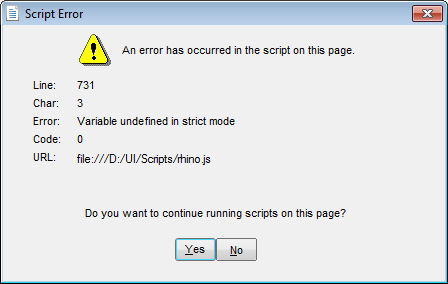
Solution:
- Download and run the latest Full Version - Rhino V5 installer from:\\http://www.rhino3d.com/download